在 Sublime Text 3 中运行 Python 代码
Hiten Kanwar
2021年10月15日
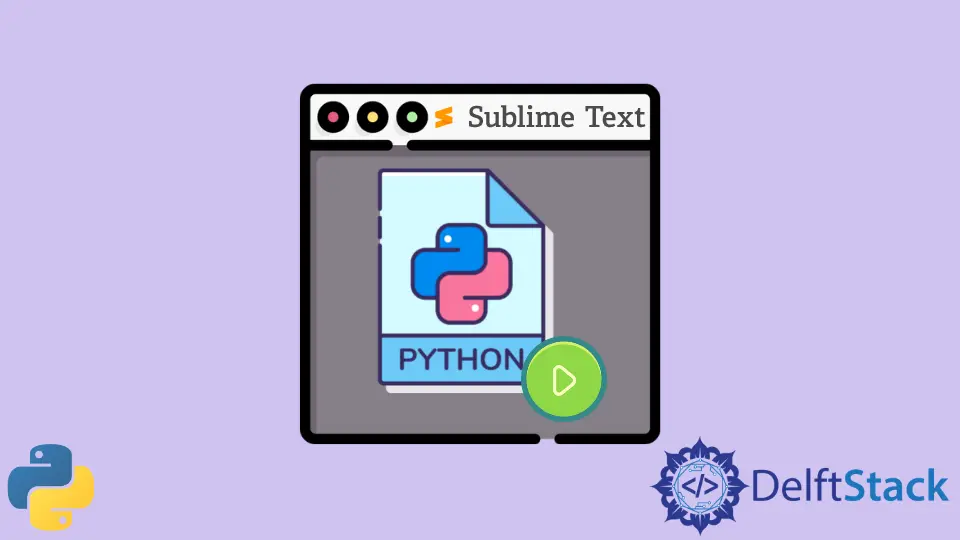
Sublime Text 是一个流行的代码编辑器。它支持多种标记和编程语言,我们可以在其中通过插件添加功能,这些插件是社区构建的,并在免费软件许可下维护。
本教程将讨论如何在 sublime text 3 中运行 Python 代码。
我们可以使用这些内置构建系统在 Sublime Text 中运行 python 代码。通过按 Ctrl+B,Sublime 3 将在集成控制台中运行 python 代码(前提是我们已经用 .py 文件扩展名保存了文件)。
但是这个实现的一个问题是,使用这个方法,我们不能执行交互活动,比如使用 input() 或任何其他与程序的交互来执行用户输入功能。
为此,我们在 Windows 中按 Ctrl+Shift+P 并输入 Install Package Control。macOS 用户可以使用 Cmd+Shift+P 相同。
然后我们需要通过 Package Control 安装 Terminus。所以我们再次按下相同的键并输入 Package Control: Install Package,然后输入 Terminus。
然后我们转到工具菜单并选择构建系统选项。这里我们选择 New Build System 并粘贴下面的代码。
对于 Windows,将路径更改为 Python。
{
"target": "terminus_exec",
"cancel": "terminus_cancel_build",
"shell_cmd": "D:\\.python_venvs\\general_python\\Scripts\\python.exe -u \"$file\"",
"file_regex": "^[ ]*File \"(...*?)\", line ([0-9]*)",
"selector": "source.python",
"env": {"PYTHONIOENCODING": "utf-8"},
"variants":
[
{
"name": "Syntax Check",
"shell_cmd": "D:\\.python_venvs\\general_python\\Scripts\\python.exe -m py_compile \"${file}\"",
}
]
}
对于 Mac/Linux,将路径更改为 Python。
{
"target": "terminus_exec",
"cancel": "terminus_cancel_build",
"shell_cmd": "/home/<user>/.python_venvs/general_python/Scripts/python -u \"$file\"",
"file_regex": "^[ ]*File \"(...*?)\", line ([0-9]*)",
"selector": "source.python",
"env": {"PYTHONIOENCODING": "utf-8"},
"variants":
[
{
"name": "Syntax Check",
"shell_cmd": "/home/<user>/.python_venvs/general_python/Scripts/python -m py_compile \"${file}\"",
}
]
}
我们可以命名文件并选择这个自定义构建系统来运行代码。