使用 Python 从 PDF 文件中提取图像
Lakshay Kapoor
2023年10月10日
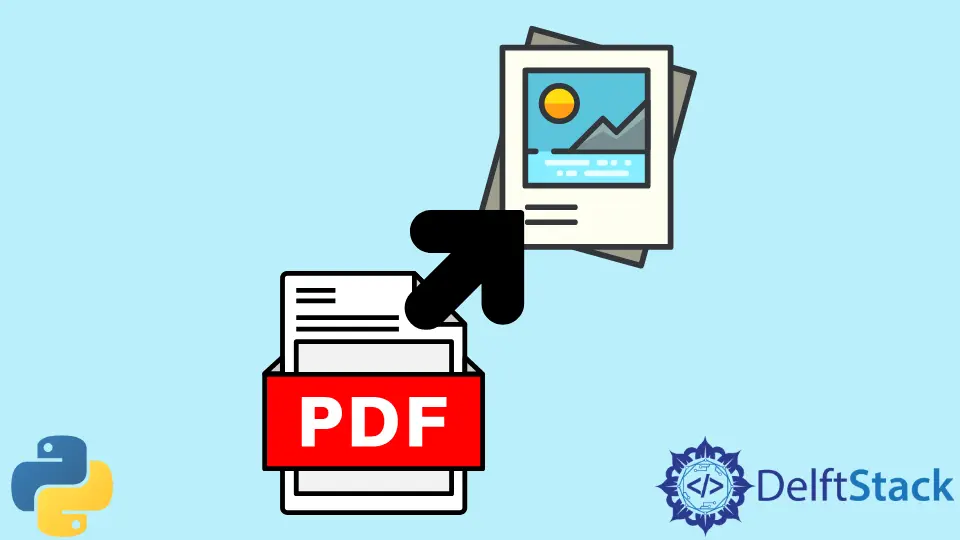
你可以使用 Python 对外部文件和源执行许多操作。其中一项操作是在 Python 中从 PDF 文件中提取图像,这在 PDF 太长且无法手动管理时非常有用。
本指南向你展示如何在 Python 中从 PDF 文件中提取图像。
在 Python 中安装 PyMuPDF 库
要执行此操作,必须在 Python 中安装 PyMuPDF 库。这个库帮助用户处理 PDF、XPS、FB2、OpenXPS 和 EPUB 格式的文件。它是一个非常通用的库,以其高性能和渲染质量而闻名。但是,它没有预装在 Python 中。要安装此库,请运行以下命令。
pip install PyMuPDF Pillow
用 Python 从 PDF 文件中提取图像
现在,要从 PDF 文件中提取图像,有一个分步过程:
- 首先,导入所有必需的库。
import fitz
import io
from PIL import Image
- 然后,定义必须从中提取图像的文件的路径。使用
fitz模块中的open()函数打开文件。
file_path = "randomfile.pdf"
open_file = fitz.open(file_path)
- 之后,PDF 文件的每一页都被迭代并检查每页上是否有可用的图像。
for page_number in range(len(open_file)):
page = pdf_file[page_number]
list_image = page.getImageList()
if list_image:
print(f"{len(list_image)} images found on page {page_number}")
else:
print("No images found on page", page_number)
在这一步中,getImageList() 函数用于以图像对象的形式提取所有图像,作为元组列表。
- 然后,使用
extractImage()函数返回有关图像的所有额外信息,例如图像大小和图像扩展名。此步骤作为第一次迭代本身内部的迭代执行。
for image_number, img in enumerate(page.getImageList(), start=1):
xref = img[0]
image_base = pdf_file.extractImage(xref)
bytes_image = image_base["image"]
ext_image = base_image["ext"]
将所有这些步骤合并到一个程序中后,你可以轻松地从 PDF 文件中提取所有图像。
现在,假设 randomfile.pdf 文件中有 5 页。在这 5 页中,最后只有 1 张图像,例如第 5 页。因此,输出将如下所示。
0 images found on page 0
0 images found on page 1
0 images found on page 2
0 images found on page 3
0 images found on page 4
1 images found on page 5
作者: Lakshay Kapoor
Lakshay Kapoor is a final year B.Tech Computer Science student at Amity University Noida. He is familiar with programming languages and their real-world applications (Python/R/C++). Deeply interested in the area of Data Sciences and Machine Learning.
LinkedIn