在不显示窗口的情况下运行 PowerShell 脚本
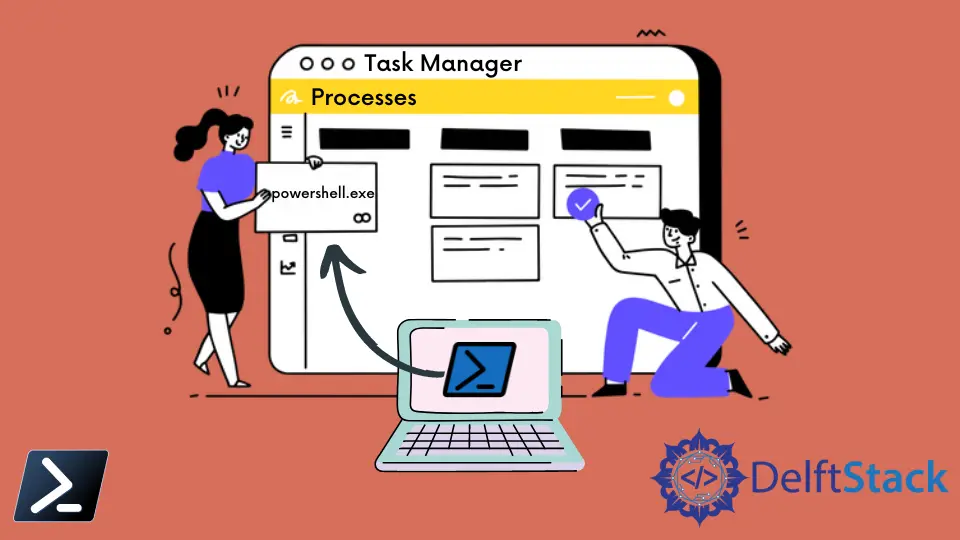
Microsoft 的 PowerShell 是 Windows 操作系统默认提供的工具,使 Windows 用户能够使用基于命令行界面和命令的自动化功能。
PowerShell 是一个脚本工具和自动化工具;因此有时需要应用程序在后台安静地运行。通过本文,我们将了解如何在后台静默运行 PowerShell 应用程序,在后台执行命令。
你可以将一些第三方工具与 PowerShell 工具结合以实现 PowerShell 的隐藏功能。虽然,有一些简单的方法可以只使用 PowerShell 来做到这一点。
使用 hidden 作为窗口样式来隐藏 PowerShell 窗口
隐藏脚本窗口的一种简单方法是使用 hidden 类型作为窗口样式。窗口样式的 PowerShell 窗口将在开始时短暂显示,然后在脚本执行期间隐藏。
我们正在讨论的代码如下。
PowerShell.exe -windowstyle hidden { Script you want to execute.. }
上述命令的 PowerShell 执行如下图所示。

输入后,窗口消失,但应用程序将在后台运行。如下图后台进程所示,PowerShell 作为后台进程运行。
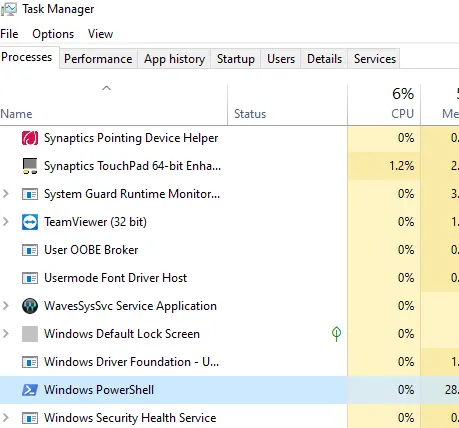
在这种方法中,用户最初会看到 PowerShell。因此,它并没有真正对最终用户隐藏。即使之前安排了任务,窗口也会弹出并迅速隐藏。
但是,还有其他简单的方法可以实现 PowerShell 真正隐藏的功能。
使用任务计划程序隐藏 PowerShell
使用 Windows 的任务计划程序,你可以安排 PowerShell 脚本在任务中运行。在那里,你必须转到任务并单击无论用户是否登录都运行,这根本不会向用户显示窗口。
该选项如下所示,你必须在安排任务后选择第二个单选按钮。
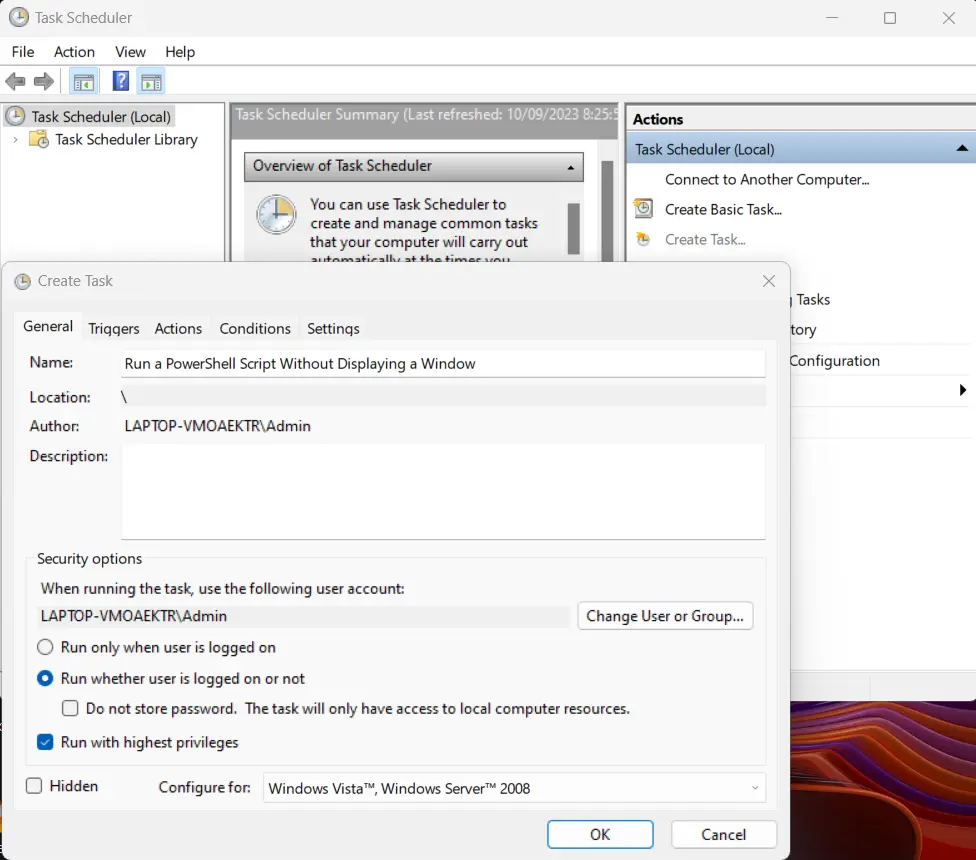
但是,此方法会影响你尝试使用的某些脚本的功能。因此,你还可以使用 PowerShell 的第三方工具或社区扩展。
Nimesha is a Full-stack Software Engineer for more than five years, he loves technology, as technology has the power to solve our many problems within just a minute. He have been contributing to various projects over the last 5+ years and working with almost all the so-called 03 tiers(DB, M-Tier, and Client). Recently, he has started working with DevOps technologies such as Azure administration, Kubernetes, Terraform automation, and Bash scripting as well.
