在 PowerShell 中按任意键继续
-
在 PowerShell 中使用
ReadKey (System.Console)启用press any key to continue -
在 PowerShell 中使用
ReadKey (Console)启用press any key to continue -
在 PowerShell 中使用
ReadKey (RawUI)启用按任意键继续 -
在 PowerShell 中使用
Read-Host启用press any key to continue -
在 PowerShell 中使用
cmd /c 'pause'命令启用按任意键继续 -
在 PowerShell 中使用
timeout启用press any key to continue
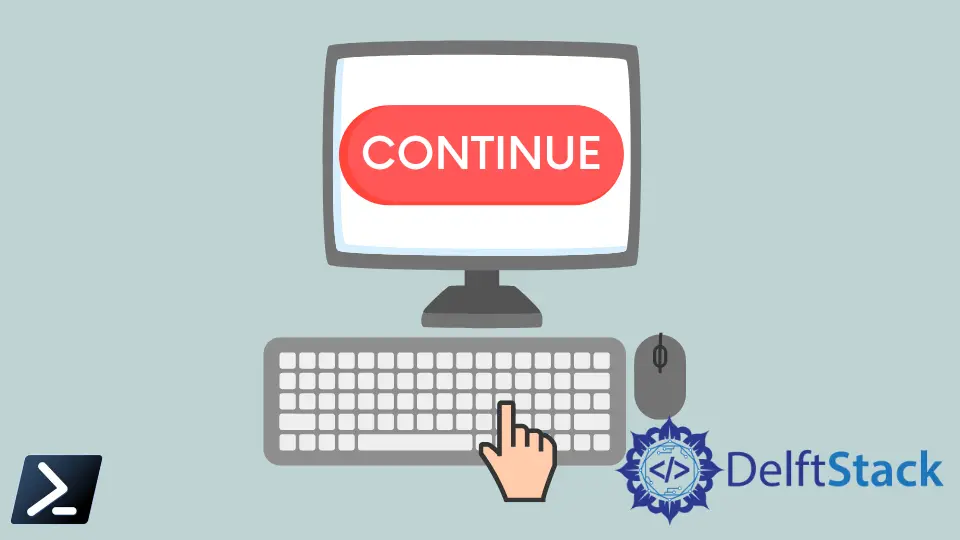
本教程将教你在 PowerShell 中暂停执行。
它允许你在 PowerShell 中启用按任意键继续对话框。它通常用于等待用户输入或其他进程。
它还有助于减慢或暂停 PowerShell 中的执行。它通常不适用于 Ctrl、Shift、Windows 和 Alt 等键。
在 PowerShell 中使用 ReadKey (System.Console) 启用 press any key to continue
System.Console ReadKey 可以执行如下所示。它接受除 Shift、Alt、Ctrl 和其他修饰键之外的任何键。
[void][System.Console]::ReadKey($true)
在 PowerShell 中使用 ReadKey (Console) 启用 press any key to continue
你可以使用 [Console]::ReadKey() 在 PowerShell 中启用按任意键继续。它可以在暂停执行时读取键和修饰符。它不包括 Shift、Alt、Ctrl 和其他修饰键。
[Console]::ReadKey()
按下该键时,会显示 KeyChar、Key 和 Modifiers 值。此数据存储为 System.ConsoleKeyInfo 对象。
输出:
KeyChar Key Modifiers
------- --- ---------
a A 0
在 PowerShell 中使用 ReadKey (RawUI) 启用按任意键继续
此方法类似于 [Console]::ReadKey()。它接受任何键,包括 Ctrl、Shift、⊞ Win、Alt 和其他修饰键。
RawUI ReadKey 方法中可以传递不同的 ReadKeyOptions,例如 IncludeKeyDown、IncludeKeyUp、NoEcho 和 AllowCtrlC。
$host.UI.RawUI.ReadKey("NoEcho,IncludeKeyDown")
我们按下 q 后,它会显示以下结果。
输出:
VirtualKeyCode Character ControlKeyState KeyDown
-------------- --------- --------------- -------
81 q NumLockOn True
在 PowerShell 中使用 Read-Host 启用 press any key to continue
Read-Host 是提示用户输入的最常用方法。当在 PowerShell 中提示用户输入时,你可以使用此方法暂停执行。
Read-Host -Prompt "Press any key to continue"
按键后,需要按Enter退出暂停模式。它在输出中显示输入的文本。
输出:
Press any key to continue: Hello
Hello
在 PowerShell 中使用 cmd /c 'pause' 命令启用按任意键继续
cmd /c pause 命令显示按任意键继续。 . . 并暂停执行,直到按下一个键。
cmd /c pause
输出:
Press any key to continue . . .
在 PowerShell 中使用 timeout 启用 press any key to continue
timeout 命令可以暂停执行一段特定时间或无限时间。你可以使用 /t 选项以秒为单位指定时间。指定超时的有效值范围从 -1 到 99999。
如果未按下某个键,下面的命令将等待 5 秒。
timeout /t 5
输出:
Waiting for 5 seconds, press a key to continue ...
-1 值用于在未按下键的情况下无限期地暂停执行。
timeout /t -1
输出:
Press any key to continue ...
