在 MacOS 中完全卸载 Node.js

Node.js 是基于 Chrome 的 V8 JavaScript 引擎构建的开源服务器端 JavaScript 运行时环境。
Node.js 适用于创建生成和呈现动态内容以及读取、打开和关闭服务器上的文件的脚本。
无论操作系统如何,我们都可以使用多种方式安装 Node.js。同样,我们也可以使用几种方法从系统中删除 Node.js。
本文将探讨如何从 macOS 系统中卸载 Node.js。
在 MacOS 中使用 Homebrew 卸载 Node.js
现在,这可能是从运行 macOS 的机器上删除软件的最简单方法。
Homebrew 是一个免费的包管理器,它允许我们通过在终端中运行命令来安装、卸载和更新 macOS 系统中的软件。
要安装 Homebrew,我们首先需要 XCode 命令行工具的支持,我们可以通过在终端中运行以下命令轻松安装这些工具。
xcode-select --install
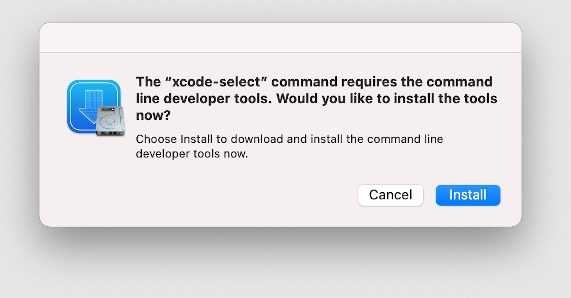
单击安装以继续。我们可以运行以下命令来安装适用于 macOS 10.13、macOS10.12 和 10.11 的 Homebrew。
/usr/bin/ruby -e "$(curl -fsSL https://raw.githubusercontent.com/Homebrew/install/master/install)"
我们可以使用此命令为版本 11 或 BigSur、macOS 10.14 和 macOS 10.4 安装 Homebrew。
/bin/bash -c "$(curl -fsSL https://raw.githubusercontent.com/Homebrew/install/master/install.sh)"
安装 Homebrew 后,我们可以使用以下命令从系统中卸载 Node.js 及其组件。
$ brew uninstall node
在 MacOS 中使用 NVM 卸载 Node.js
节点版本管理器是另一个有用的软件包,用于管理类 UNIX 系统(包括 macOS)上的多个版本。除了允许我们在多个版本之间切换之外,我们还可以删除预先存在的 Node.js 安装。
如果我们已经知道你系统中安装的 Node.js 版本,你可以通过指定下面的版本号来卸载 Node.js。
$ nvm uninstall <version>
卸载 Node.js 的更广泛的方法,最终导致相同的解决方案,如下所示。首先运行以下命令以从 $PATH 中删除 /.nvm/*/bin。
$ nvm deactivate
如果你正在运行多个版本的 Node.js,我们还需要验证我们要从系统中卸载的确切版本。下面的命令列出了当前安装在系统中的所有 Node.js 版本
$ nvm list
一旦我们确定要卸载的 Node.js 版本,我们就可以执行以下命令。
$ nvm uninstall <version>
在 MacOS 中手动卸载 Node.js
当从 macOS 机器上卸载带有 npm 包的 Node.js 时,这是最不推荐采用的方法。
顾名思义,此方法涉及手动定位包含节点包、文件和模块的目录并将它们从系统中删除。
这种方式很大程度上依赖于安装 Node.js 时使用的安装方式,如果 Node.js 是使用 macOS 二进制 (.tar.gz) 安装的,效果会更好。
大多数 Node.js 安装文件和模块都位于主目录和以下文件夹 /usr/local/lib、/usr/local/include。但是,在删除所有与 Node.js 相关的文件后,这可能会非常具有挑战性。
以下是你可能需要检查的一些文件夹,以查找需要删除的 Node.js 文件夹和模块。
The main directory.
/usr/local/lib
/usr/local/include
/opt/local/include)
/opt/local/bin/)
/usr/local/share/doc/
/opt/local/lib/
/usr/local/share/systemtap/tapset/
/usr/local/lib/dtrace/
/usr/local/share/man/man1
/usr/local/share/man/man1
Isaac Tony is a professional software developer and technical writer fascinated by Tech and productivity. He helps large technical organizations communicate their message clearly through writing.
LinkedIn