停止 mysqld 的不同方法

mysqld 是一个守护服务器程序,也称为 MySQL 服务器。它用于管理具有表和数据库的 MySQL 数据目录。
本教程将指导你了解可用于启动、停止或重新启动 MySQL 服务器 的各种方法。
每个人都必须根据他们使用的操作系统来启动和停止 mysqld。我们将探索使用 Windows 和 Linux (Ubuntu 20.04) 操作系统启动、停止和重新启动 MySQL 服务器的不同方法。
在 Windows 操作系统中启动/停止 mysqld(又名 MySQL 服务器)
方法 1 - 使用 Windows 运行对话框
如果你使用的是 Windows 操作系统,则可以使用 Windows 运行对话框。你可以通过按 Windows+R 打开它。打开后,输入 services.msc(见下文),然后按确定。
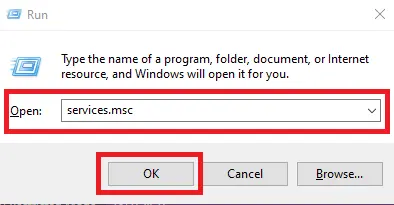
搜索 MySQL##(这里 ## 代表版本)。如果你有 MySQL 8.0,请在以下屏幕上查找 MySQL80。
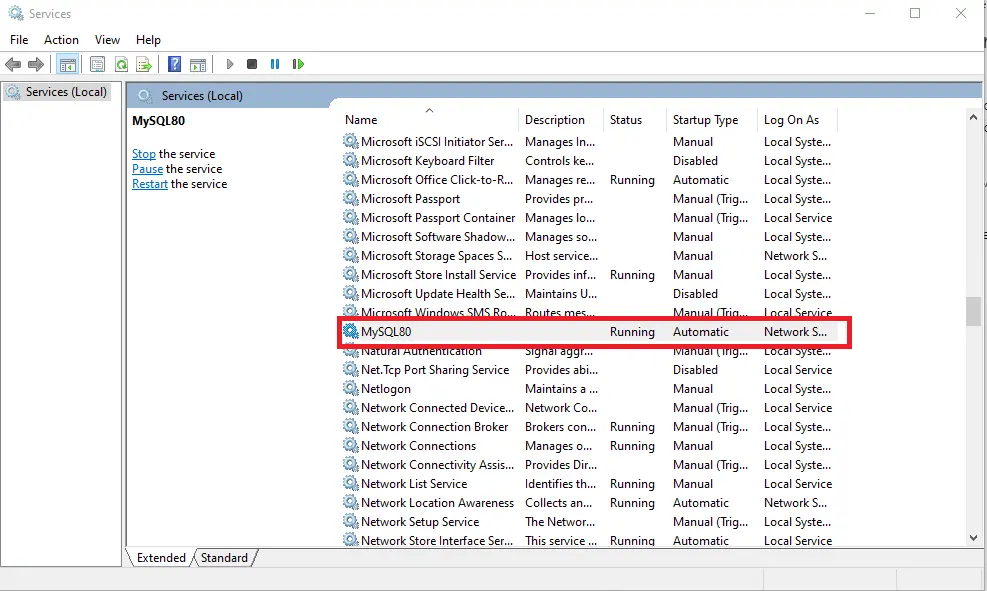
现在,MySQL Server 正在运行。右键单击 MySQL##(将 ## 替换为你的 MySQL 版本)并选择停止。你也可以从此处选择暂停或重新启动。
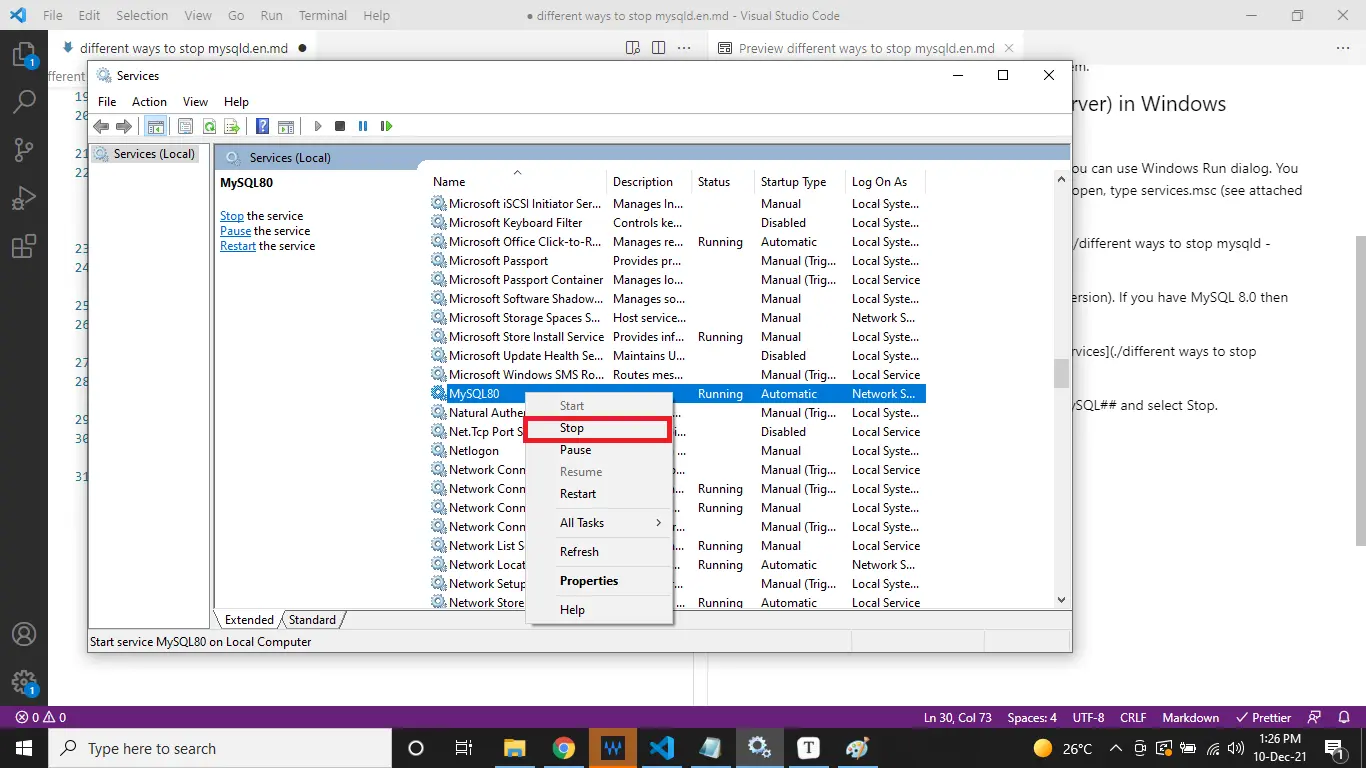
它将停止 mysqld(MySQL 服务器)。请参阅以下屏幕截图。
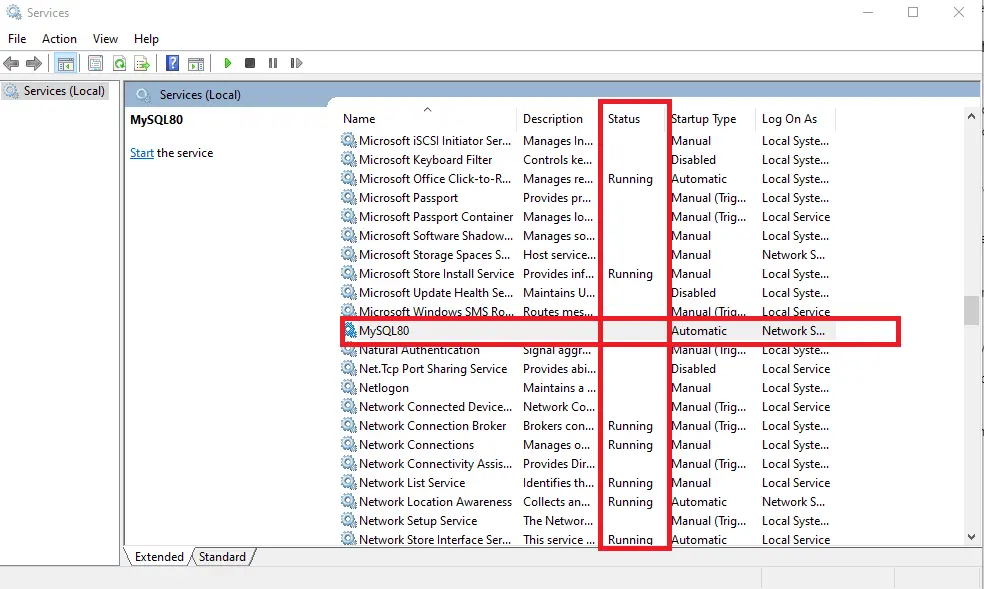
你还可以从 services 的菜单栏中启动、停止、暂停或重新启动 MySQL 服务器,如下所示。
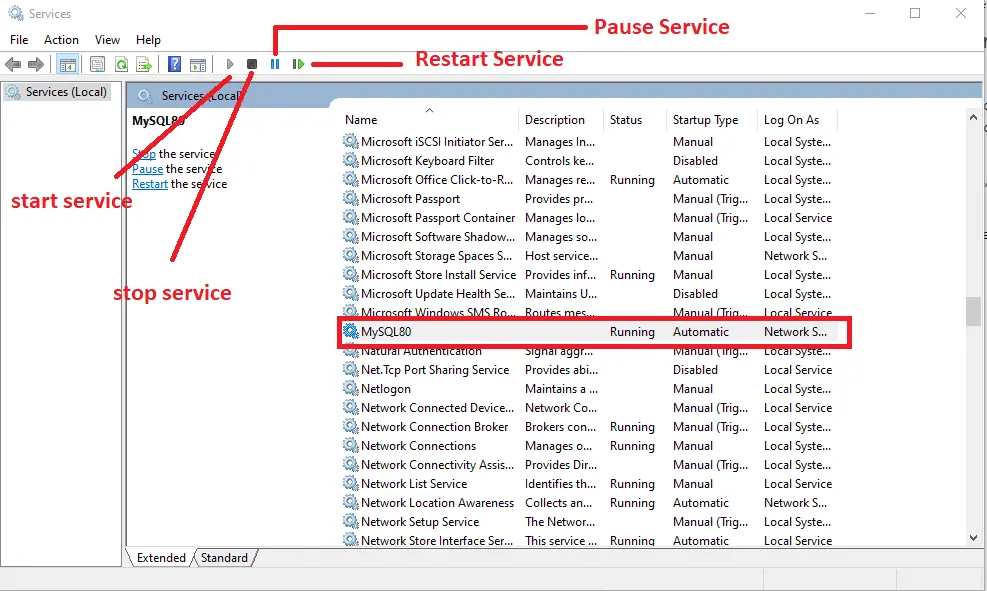
方法 2 - 使用 Windows 命令提示符
如果你对 Windows 命令提示符(也称为 CMD)感到满意,也可以从命令行停止 MySQL 服务器。以管理员身份打开命令提示符(请参见下面给出的屏幕截图)。
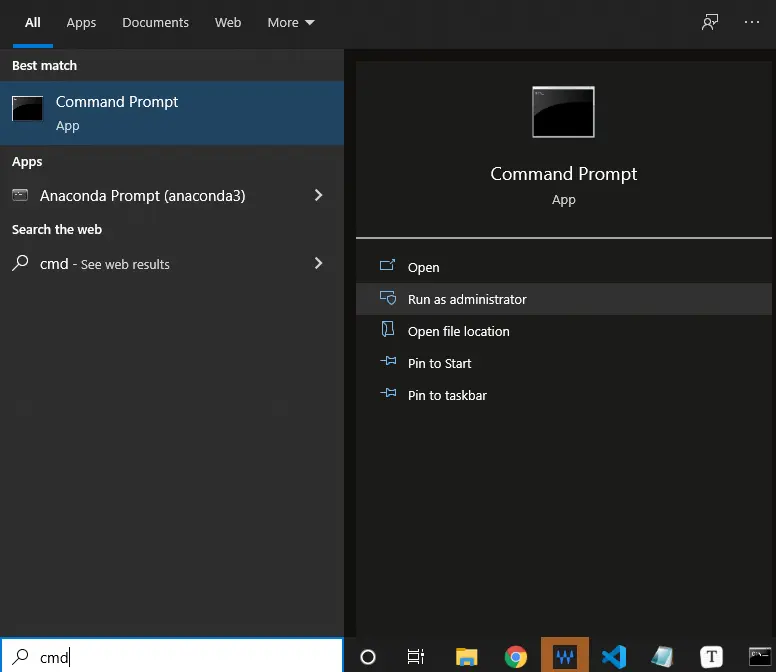
它将打开一个黑色窗口并转到 MySQL bin 文件夹 C:\Program Files\MySQL\MySQL Server 8.0\bin。
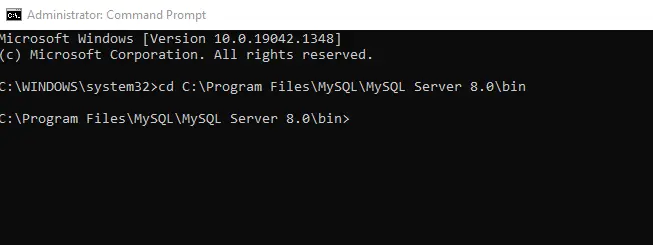
如果你想确认你的 MySQL 服务器是否正在运行,你可以使用以下命令进行检查。用你的用户名替换用户名。
键入给定命令并按 Enter 后,它将要求输入密码。输入你的密码,如果没有,请按回车键。
mysqladmin -u [username] -p status
我们的 MySQL 服务器当前处于活动状态;见下面的截图。

我们可以停止它并在命令行中确认服务器的不活动,如下所示。你也可以在 services.msc 中看到它。
-- replace [username] with yours
mysqladmin -u [username] -p shutdown
--check status
mysqladmin -u [username] -p status
你可以看到以下命令的实际使用,并注意到我们在关闭它后无法连接。


在 Linux(Ubuntu 20.04)操作系统中启动/停止 mysqld(又名 MySQL 服务器)
在 Linux 操作系统中,你可以使用不同的命令来启动/停止 MySQL 服务器。这种变化取决于你使用的 Linux 发行版。
我们在本文中使用 Linux (Ubuntu 20.04)。
如果你也是 Linux (Ubuntu 20.04) 用户,你可以使用以下命令停止 MySQL 服务器,然后检查状态以确认。Fedora 用户可以查看 this 文档,CentOS 命令与 Fedora 非常相似。
-- if you are logged in as superuser (root user) then use the following commands
systemctl stop mysql
systemctl status mysql
-- if you are not logged in as superuser (root user) then use the following commands
sudo systemctl stop mysql
sudo systemctl status mysql
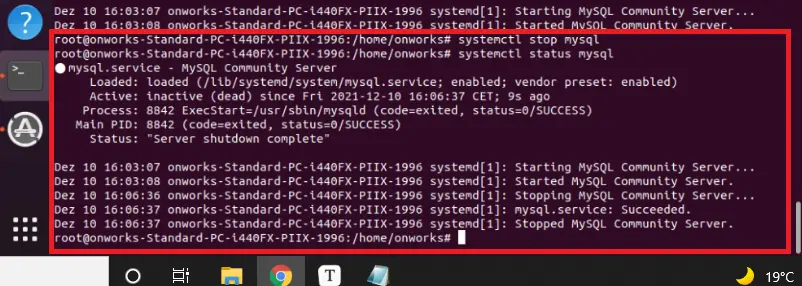
使用以下命令在 Ubuntu 中启动 MySQL 服务器。
-- if you are logged in as superuser (root user) then use the following commands
systemctl start mysql
systemctl status mysql
-- if you are not logged in as superuser (root user) then use the following commands
sudo systemctl start mysql
sudo systemctl status mysql
-- You can use the following command to make sure that the server launches after reboot
systemctl enable mysql
# OR
sudo systemctl enable mysql
绿点和绿色文本表示你的服务器已启动并正在运行(请参见下面的屏幕截图)。
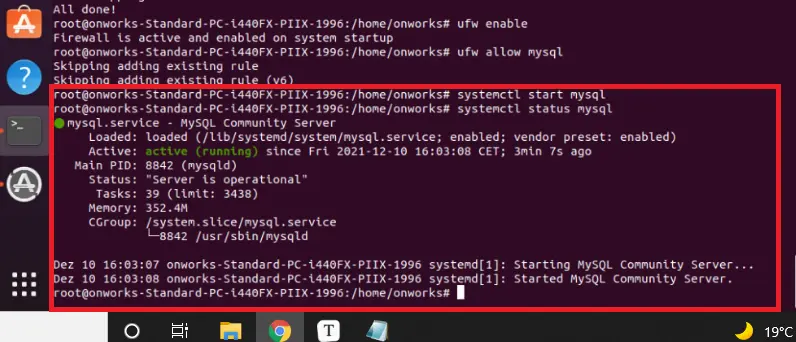
使用下面给出的命令重新启动 MySQL 服务器。
-- if you are logged in as superuser (root user) then use the following commands
systemctl restart mysql
systemctl status mysql
-- if you are not logged in as superuser (root user) then use the following commands
sudo systemctl restart mysql
sudo systemctl status mysql
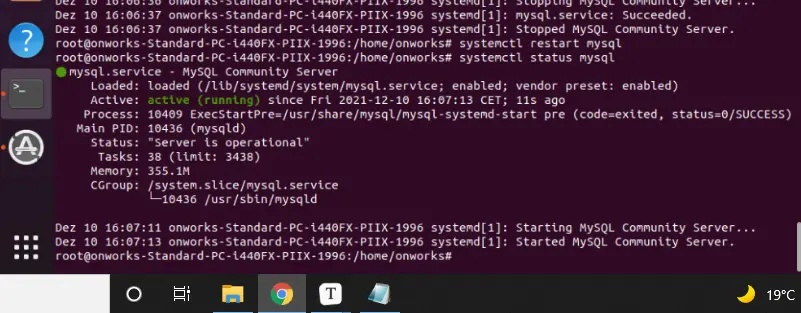
在 Ubuntu 20.04 中执行此操作的另一种方法如下。
-- if you are logged in as superuser (root user) then use the following commands
service start mysql
service stop mysql
-- if you are not logged in as superuser (root user) then use the following commands
sudo service start mysql
sudo service stop mysql
结论
在本文中,我们了解到 mysqld 也称为 MySQL 服务器。
根据操作系统,我们有不同的方法来启动/停止它。此外,根据你使用的 Linux 发行版,Linux 命令会有所不同。
