创建 JavaFX 消息框
Mehvish Ashiq
2024年2月15日
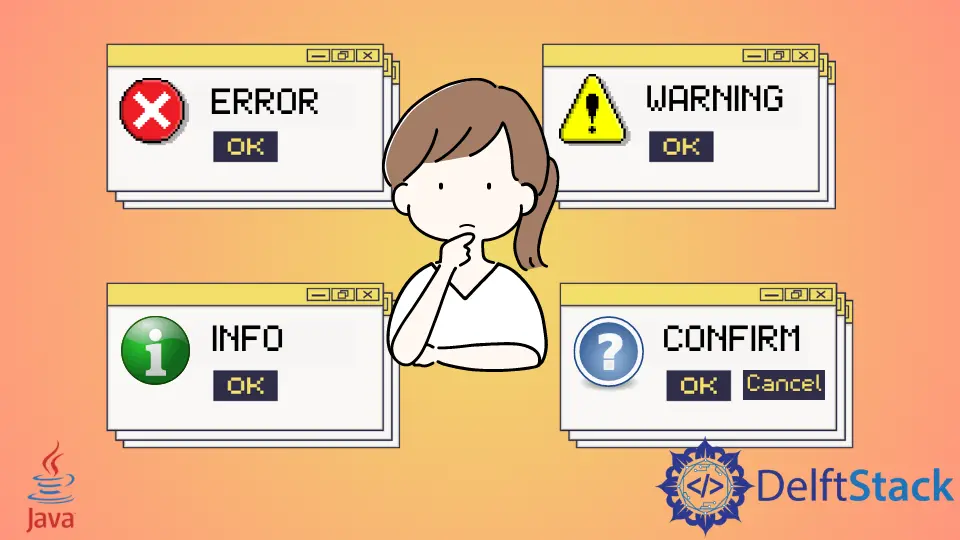
今天的教程演示了在我们的 Java 应用程序中创建一个 JavaFX 消息框。消息框可以是确认、警告、信息或错误警报。
创建 JavaFX 消息框
为了完成以下示例代码,我们使用 Java 版本 18、JavaFX 版本 13 和 Netbeans IDE 版本 13。
示例代码:
// write your package name
package com.mycompany.javafx_messagebox;
// import required libraries
import javafx.application.Application;
import javafx.event.ActionEvent;
import javafx.geometry.Insets;
import javafx.scene.Scene;
import javafx.scene.control.Alert;
import javafx.scene.control.Alert.AlertType;
import javafx.scene.control.Button;
import javafx.scene.layout.TilePane;
import javafx.stage.Stage;
/**
* JavaFX App
*/
public class App extends Application {
@Override
public void start(Stage stage) {
// create a tile pane
TilePane r = new TilePane();
// add padding
r.setPadding(new Insets(10, 10, 10, 10));
// an array of button names
String[] buttonNames = {"Confirmation MessageBox", "Error MessageBox", "Information MessageBox",
"Warning MessageBox"};
// Show no alert at the startup of the program
Alert alert = new Alert(AlertType.NONE);
/*
a loop to create buttons, define actions when
they are pressed and add them to the tile pane
*/
for (String s : buttonNames) {
Button button = new Button(s);
button.setOnAction((ActionEvent event) -> {
if (null != button.getText()) {
switch (button.getText()) {
case "Confirmation MessageBox":
// set alert type, title, content text and then show it
alert.setAlertType(AlertType.CONFIRMATION);
alert.setTitle("Confirmation MessageBox");
alert.setContentText("This is a CONFIRMATION "
+ "message for you!");
alert.show();
break;
case "Error MessageBox":
// set alert type, title, content text and then show it
alert.setAlertType(AlertType.ERROR);
alert.setTitle("Error MessageBox");
alert.setContentText("This is an ERROR message for you!");
alert.show();
break;
case "Information MessageBox":
// set alert type, title, content text and then show it
alert.setAlertType(AlertType.INFORMATION);
alert.setTitle("Information MessageBox");
alert.setContentText("This is a INFORMATION "
+ "message for you!");
alert.show();
break;
case "Warning MessageBox":
// set alert type, title, content text and then show it
alert.setAlertType(AlertType.WARNING);
alert.setTitle("Warning MessageBox");
alert.setContentText("This is a WARNING message for you!");
alert.show();
break;
default:
break;
}
}
});
// add button
r.getChildren().add(button);
}
// create a scene
Scene sc = new Scene(r, 640, 50);
// set the scene
stage.setScene(sc);
// show the stage
stage.show();
} // end start method
// main method
public static void main(String[] args) {
launch(args);
} // end main
} // end App class
输出(主窗口):

输出(确认消息框,当我们点击 Confirmation MessageBox 按钮时显示):
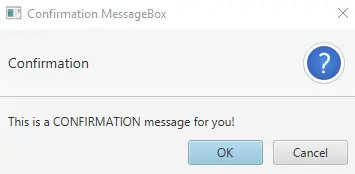
输出(错误消息框,当我们点击 Error MessageBox 按钮时显示):
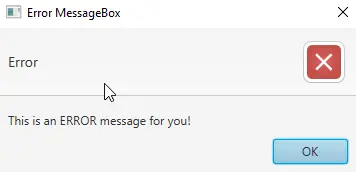
输出(信息消息框,当我们点击 Information MessageBox 按钮时显示):
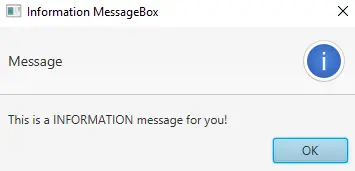
输出(警告消息框,当我们点击警告消息框按钮时显示):
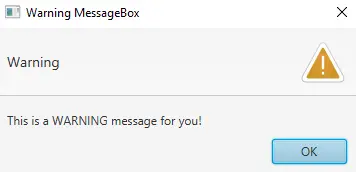
对于本教程,我们不需要对 module-info.java 和 pom.xml 文件进行任何更改。创建一个 JavaFX 项目并练习上面给出的代码。
我们有一个名为 App 的主类,它扩展了 Application 类(这是 Java 中的标准)。你可以命名主要启动类(App)。
接下来,我们重写 start() 方法,因为 App 是 Application 类的子类。请记住,子类需要实现父类的所有抽象函数/方法。
之后,我们有一个 start() 方法,它采用 Stage 类型的一个参数。我们使用 Stage 类型参数,因为这是显示所有可视组件 JavaFX 应用程序的地方。
我们不需要创建 Stage 类型对象,因为 JavaFX 运行时会创建它。以下是对 start() 方法内部内容的分步说明。
-
创建一个 JavaFX
TilePane的对象,它是一个布局组件,并将其所有子组件布置在相同大小的单元格的网格中。 -
在整个网格周围添加边距(
上/右/下/左)。 -
创建一个包含此应用程序所需的所有按钮名称的数组。
-
创建一个
NONE类型的警报消息框,因为我们不想在程序启动时显示任何消息框。 -
接下来,我们有一个
for循环,它遍历所有按钮名称。- 在循环内,我们创建一个当前名称的按钮。
- 根据条件为该特定按钮设置操作。我们使用
switch语句获取按钮文本并根据按钮名称显示一个消息框。
-
将按钮添加到
TilePane。 -
使用
Scene类创建场景。 -
设置场景。
-
最后,展示舞台。
现在,轮到 main 方法了。我们可以在没有 main 方法的情况下启动 JavaFX 应用程序,但是当我们需要使用通过命令行传递给应用程序的参数时,它很有用。
作者: Mehvish Ashiq
