在 Angular 中查看子组件
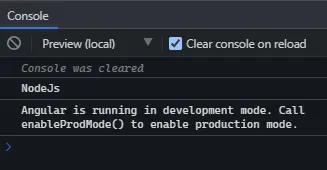
@ViewChild 是 Angular 中最常用的装饰器。它是我们在学习 Angular 时遇到的第一个装饰器之一。
@ViewChild 具有本教程中讨论的许多功能,每个用例都有实际示例。
@ViewChild 是一个配置视图查询的属性装饰器。如果视图 DOM 发生更改并且新的子项与选择器匹配,则更新该属性。
我们可以将@ViewChild 与指令、DOM 元素和子组件一起使用。我们可以在示例中了解如何使用@ViewChild。
让我们使用以下命令创建一个新应用程序。
# angular
ng new my-app
在 Angular 中创建我们的新应用程序后,我们将使用此命令转到我们的应用程序目录。
# angular
cd my-app
现在,让我们运行我们的应用程序来检查所有依赖项是否安装正确。
# angular
ng serve --open
让我们创建一个指令 LanguageDirective。该指令将查找具有属性 appLanguage 的元素,并在元素中添加单词 Language 的文本。
有两种方法可以使用 @angular/cli 生成指令或创建文件 language.directive.ts。
# Angular
ng generate directive language --skip-tests
该命令将创建一个 language.directive.ts 文件并将指令添加到 app.module.ts 文件中。我们将使用 ElementRef 和 Renderer2 来重写文本。
因此,我们在 language.directive.ts 中的代码将如下所示。
# angular
import {
Directive,
ElementRef,
Renderer2
} from '@angular/core';
@Directive(
{ selector: '[appLanguage]' }
)
export class LanguageDirective {
language = 'NodeJs';
constructor(elem: ElementRef, renderer: Renderer2) {
let language = renderer.createText('Language ');
renderer.appendChild(elem.nativeElement, language);
}
}
app.module.ts 中的代码如下所示。
# Angular
import { NgModule } from '@angular/core';
import { BrowserModule } from '@angular/platform-browser';
import { FormsModule } from '@angular/forms';
import { AppComponent } from './app.component';
import { HelloComponent } from './hello.component';
import { LanguageDirective } from './language.directive';
@NgModule({
imports: [BrowserModule, FormsModule],
declarations: [AppComponent, HelloComponent, LanguageDirective],
bootstrap: [AppComponent],
})
export class AppModule {}
将 appLanguage 属性添加到组件模板中包含文本的 li。因此,我们在 app.component.html 中的代码将如下所示。
# Angular
<h2>Programming Languages</h2>
<ul>
<li appLanguage>Angular</li>
<li appLanguage>React</li>
<li appLanguage>React Native</li>
</ul>
输出:
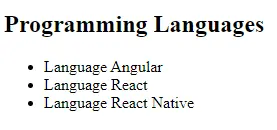
元素内容前的单词 Language 也可以访问 LanguageDirective 的实例变量并使用其值设置 extraLanguage 实例变量。
因此,我们在 app.component.ts 中的代码将如下所示。
# Angular
import { Component, ViewChild, AfterViewInit } from '@angular/core';
import { LanguageDirective } from './language.directive';
@Component({
selector: 'my-app',
templateUrl: './app.component.html',
styleUrls: ['./app.component.css'],
})
export class AppComponent implements AfterViewInit {
extraLanguage!: string;
@ViewChild(LanguageDirective)
set appLanguage(directive: LanguageDirective) {
this.extraLanguage = directive.language;
}
ngAfterViewInit() {
console.log(this.extraLanguage); // NodeJs
}
}
我们在上面的代码中使用了一个 setter 来设置 extraLanguage 变量。
现在,你会注意到它将等待 AfterViewInit 生命周期挂钩来访问变量,因为在加载初始视图后子组件和指令变得可用。
输出:
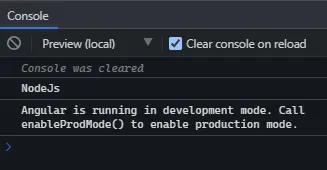
上面的输出表明父组件可以使用 @ViewChild 访问指令中的值。
在 Angular 中将 ViewChild 与 DOM 元素一起使用
在本例中,我们将遍历 DOM 元素并使用 @ViewChild 访问它们。 @ViewChild 允许我们使用模板引用变量访问本机 DOM 元素。
让我们使用以下命令创建一个新应用程序。
# angular
ng new my-app
在 Angular 中创建我们的新应用程序后,我们将使用此命令转到我们的应用程序目录。
# angular
cd my-app
现在,让我们运行我们的应用程序来检查所有依赖项是否安装正确。
# angular
ng serve --open
例如,我们在 app.component.html 中有一个输入标签,其中 #forViewChild 引用变量显示在下面的代码中。
# Angular
<input #forViewChild placeholder="Your favorite Programming Language">
我们还将在 app.component.css 中添加一些 CSS。
# Angular
p {
font-family: Lato;
}
input {
padding: 5px 10px;
}
label {
font-size: 20px;
padding-right: 10px;
}
输出:

现在,我们可以使用 @ViewChild 访问输入并设置值。app.component.ts 中的代码如下所示。
# angular
import { Component, ViewChild, AfterViewInit, ElementRef } from '@angular/core';
@Component({
selector: 'my-app',
templateUrl: './app.component.html',
styleUrls: ['./app.component.css'],
})
export class AppComponent implements AfterViewInit {
@ViewChild('forViewChild') forViewChild!: ElementRef;
ngAfterViewInit() {
this.forViewChild.nativeElement.value = 'Angular!';
}
}
因此,当 ngAfterViewInit 执行时,输入值将被更改并设置为 Angular!如下例所示。
输出:

正如你在上面的示例中看到的,父组件使用 @ViewChild 设置子 DOM 元素的值。
在 Angular 中将 ViewChild 与子组件一起使用
使用@ViewChild,我们可以访问子组件并调用子组件可用的方法或实例变量。现在我们将通过一个示例来了解如何在 Angular 中将 @ViewChild 与子组件一起使用。
让我们使用以下命令创建一个新应用程序。
# angular
ng new my-app
在 Angular 中创建我们的新应用程序后,我们将使用此命令转到我们的应用程序目录。
# angular
cd my-app
现在,让我们运行我们的应用程序来检查所有依赖项是否安装正确。
# angular
ng serve --open
现在,让我们创建一个新组件作为 HelloComponent。
我们可以通过两种方式创建一个新组件。通过使用 @angular/cli 并运行以下命令。
# Angular
ng generate component hello --flat --skip-tests
使用此命令,将创建 hello.component.ts、hello.component.html 和 hello.component.css 文件。或者我们可以手动创建这些文件。
现在,在 app.module.ts 中,我们需要添加新创建的组件。app.module.ts 中的代码如下所示。
# Angular
import { NgModule } from '@angular/core';
import { BrowserModule } from '@angular/platform-browser';
import { FormsModule } from '@angular/forms';
import { AppComponent } from './app.component';
import { HelloComponent } from './hello.component';
@NgModule({
imports: [ BrowserModule, FormsModule ],
declarations: [ AppComponent, HelloComponent ],
bootstrap: [ AppComponent ]
})
export class AppModule { }
我们将向 HelloComponent 添加 GreetingMessage 方法以返回消息。
# Angular
import { Component, OnInit } from '@angular/core';
@Component({
selector: 'hello',
templateUrl: './hello.component.html',
styleUrls: ['./hello.component.css'],
})
export class HelloComponent implements OnInit {
constructor() {}
GreetingMessage() {
return 'Hello Member!';
}
ngOnInit(): void {}
}
现在,我们将使用 <hello> 引用 app.component.html 中的子组件。因此,我们的代码将如下所示。
# Angular
<hello>It Works</hello>
我们将使用 @ViewChild 从父组件类 app.component.ts 调用 GreetingMessage 方法。因此,我们的代码将如下所示。
# Angular
import { Component, ViewChild, AfterViewInit } from '@angular/core';
import { HelloComponent } from './hello.component';
@Component({
selector: 'my-app',
templateUrl: './app.component.html',
styleUrls: ['./app.component.css'],
})
export class AppComponent {
@ViewChild(HelloComponent) hello!: HelloComponent;
ngAfterViewInit() {
console.log(this.hello.GreetingMessage());
}
}
输出:
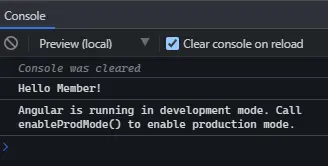
本教程通过示例教我们如何在不同情况下使用@ViewChild。
Rana is a computer science graduate passionate about helping people to build and diagnose scalable web application problems and problems developers face across the full-stack.
LinkedIn