Angular 中的会话存储

我们将了解 sessionStorage 以及如何在 Angular 中的 sessionStorage 中保存、获取、删除特定数据或删除所有数据。
Angular 中的会话存储
sessionStorage 为页面会话期间可用的每个给定源保留一个单独的存储区域。sessionStorage 在标签页或窗口关闭时刷新。
使用 sessionStorage 保存数据
为了在 sessionStorage 中存储数据,我们将在 app.component.ts 文件中创建一个函数 saveData()。
# angular
saveData(){
}
在 saveData 函数中,我们将使用 setItem 将名称存储在 sessionStorage 中。
# angular
saveData() {
sessionStorage.setItem('name', 'Rana Hasnain');
}
我们在 sessionStorage 中存储数据的功能已经完成。
我们需要编辑我们的 app.component.html 文件并将带有 click 事件的按钮添加到 saveData() 函数。因此,我们在 app.component.html 中的代码将如下所示。
# angular
<hello name="{{ name }}"></hello>
<button (click)="saveData()">Save Data in Session Storage</button>
输出:
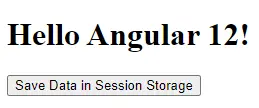
当我们点击按钮时,它将使用 name 的 key 将数据保存在 sessionStorage 中。
输出:
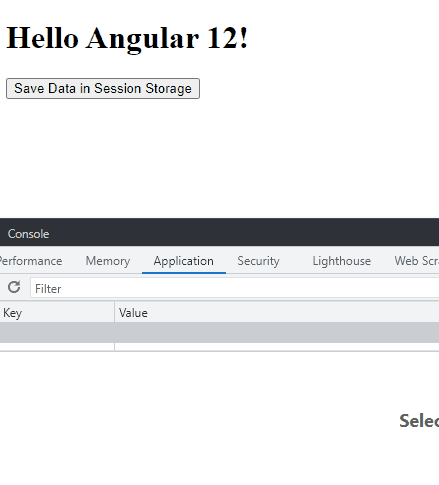
从 sessionStorage 获取数据
我们将讨论如何获取 sessionStorage 中存储的数据并显示它。
我们将在 app.component.ts 中创建一个 getData() 函数。
# angular
getData(){
}
在 getData() 函数中,我们将使用 getItem 根据 sessionStorage 中的 key 获取我们想要的数据。
# angular
getData(){
return sessionStorage.getItem('name');
}
我们现在完成了我们的函数,我们需要显示从 getData() 函数获得的数据。
我们将编辑 app.component.html 并替换 hello 标记的 name 属性。所以我们在 app.component.html 中的代码将如下所示。
# angular
<hello name="{{ getData() }}"></hello>
<button (click)="saveData()">Save Data in Session Storage</button>
输出:
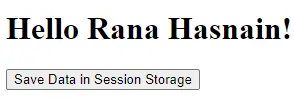
从 sessionStorage 中删除特定数据
我们将讨论在单击按钮时从 sessionStorage 中删除基于 key 的特定数据。
首先,我们将在 app.component.ts 中创建 removeData() 函数。
# angular
removeData(){
}
我们将使用 removeItem 根据 key 从 sessionStorage 中删除特定数据。我们还将在 sessionStorage 中添加一些额外的数据,我们可以在本示例中将其删除。
app.component.ts 中的代码如下所示。
# angular
import { Component, VERSION } from '@angular/core';
@Component({
selector: 'my-app',
templateUrl: './app.component.html',
styleUrls: ['./app.component.css'],
})
export class AppComponent {
title = 'Session Storage in Angular 12 By Husnain';
name = 'Angular ' + VERSION.major;
saveData() {
sessionStorage.setItem('name', 'Rana Hasnain');
sessionStorage.setItem('location', 'Pakistan');
}
getData() {
return sessionStorage.getItem('name');
}
removeData() {
sessionStorage.removeItem('location');
}
}
在上面的代码中,我们在 sessionStorage 中添加了带有 key 位置的额外数据,在按钮单击时删除。
我们需要在 app.component.html 中创建一个按钮,它将调用我们的 removeData() 函数。所以 app.component.html 看起来像这样。
# angular
<hello name="{{ getData() }}"></hello>
<button (click)="saveData()" class="btn">Save Data in Session Storage</button>
<button (click)="removeData()" class="btn">Remove Location</button>
我们还将设置按钮样式以使其看起来更好,并在 app.component.css 中添加以下代码。
# angular
p {
font-family: Lato;
}
.btn{
margin-right: 15px;
padding: 10px 15px;
background-color: blueviolet;
color: white;
border: none;
border-radius: 5px;
}
输出:
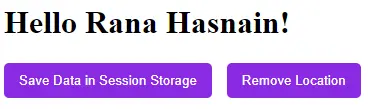
我们将单击 Save Data 按钮以保存 sessionStorage 位置。之后,我们将单击 Remove Location 按钮以从 sessionStorage 中删除位置数据。
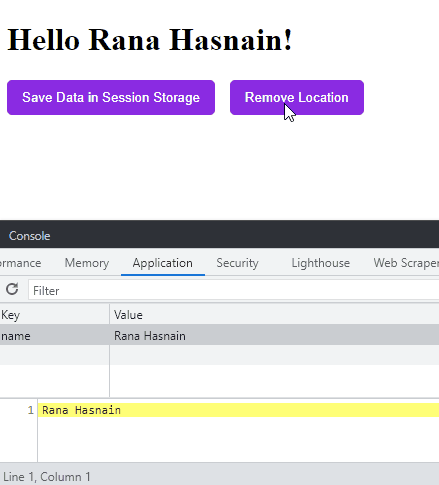
从 sessionStorage 中删除所有数据
我们将讨论从 Angular 中的 sessionStorage 中删除所有数据。
我们将在 app.component.ts 中创建 deleteData() 函数。
# angular
deleteData(){
}
我们将使用 clear 删除 sessionStorage 中的所有数据。所以我们的代码如下所示。
# angular
deleteData(){
sessionStorage.clear();
}
我们需要在 app.component.html 中创建一个按钮来调用 deleteData() 函数。所以我们的代码如下所示。
# angular
<hello name="{{ getData() }}"></hello>
<button (click)="saveData()" class="btn">Save Data in Session Storage</button>
<button (click)="removeData()" class="btn">Remove Location</button>
<button (click)="deleteData()" class="btn">Clear All</button>
输出:
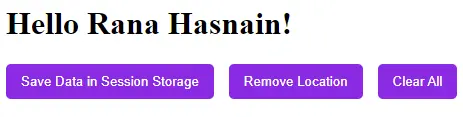
最后结果:
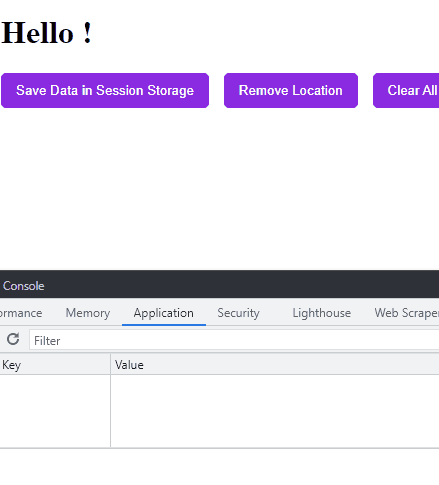
我们的文件最终将如下所示。
app.component.ts:
# angular
import { Component, VERSION } from '@angular/core';
@Component({
selector: 'my-app',
templateUrl: './app.component.html',
styleUrls: ['./app.component.css'],
})
export class AppComponent {
title = 'Session Storage in Angular 12 By Husnain';
name = 'Angular ' + VERSION.major;
saveData() {
sessionStorage.setItem('name', 'Rana Hasnain');
sessionStorage.setItem('location', 'Pakistan');
}
getData() {
return sessionStorage.getItem('name');
}
removeData() {
sessionStorage.removeItem('location');
}
deleteData() {
sessionStorage.clear();
}
}
app.component.html:
# angular
<hello name="{{ getData() }}"></hello>
<button (click)="saveData()" class="btn">Save Data in Session Storage</button>
<button (click)="removeData()" class="btn">Remove Location</button>
<button (click)="deleteData()" class="btn">Clear All</button>
app.component.css:
# angular
p {
font-family: Lato;
}
.btn {
margin-right: 15px;
padding: 10px 15px;
background-color: blueviolet;
color: white;
border: none;
border-radius: 5px;
}
Rana is a computer science graduate passionate about helping people to build and diagnose scalable web application problems and problems developers face across the full-stack.
LinkedIn