使用 Python 從 PDF 檔案中提取影象
Lakshay Kapoor
2023年10月10日
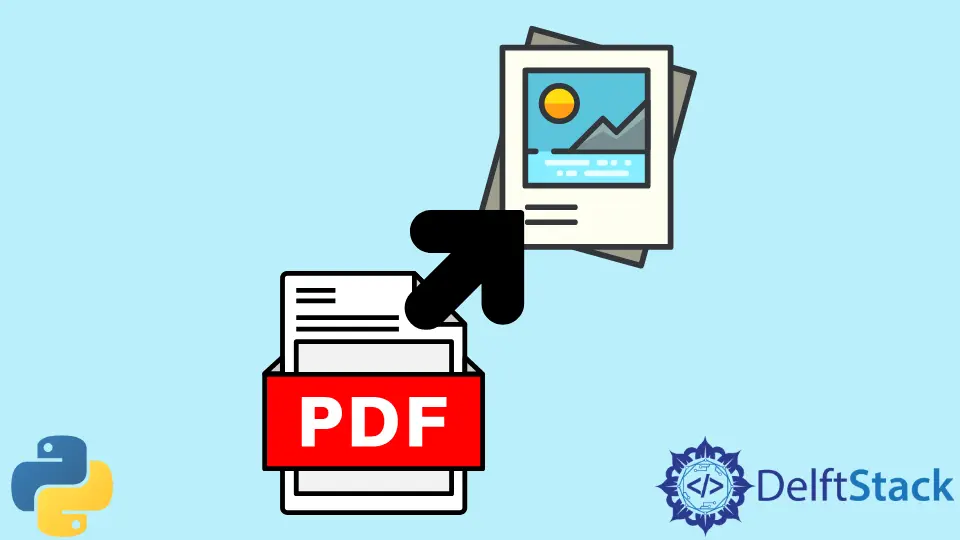
你可以使用 Python 對外部檔案和源執行許多操作。其中一項操作是在 Python 中從 PDF 檔案中提取影象,這在 PDF 太長且無法手動管理時非常有用。
本指南向你展示如何在 Python 中從 PDF 檔案中提取影象。
在 Python 中安裝 PyMuPDF 庫
要執行此操作,必須在 Python 中安裝 PyMuPDF 庫。這個庫幫助使用者處理 PDF、XPS、FB2、OpenXPS 和 EPUB 格式的檔案。它是一個非常通用的庫,以其高效能和渲染質量而聞名。但是,它沒有預裝在 Python 中。要安裝此庫,請執行以下命令。
pip install PyMuPDF Pillow
用 Python 從 PDF 檔案中提取影象
現在,要從 PDF 檔案中提取影象,有一個分步過程:
- 首先,匯入所有必需的庫。
import fitz
import io
from PIL import Image
- 然後,定義必須從中提取影象的檔案的路徑。使用
fitz模組中的open()函式開啟檔案。
file_path = "randomfile.pdf"
open_file = fitz.open(file_path)
- 之後,PDF 檔案的每一頁都被迭代並檢查每頁上是否有可用的影象。
for page_number in range(len(open_file)):
page = pdf_file[page_number]
list_image = page.getImageList()
if list_image:
print(f"{len(list_image)} images found on page {page_number}")
else:
print("No images found on page", page_number)
在這一步中,getImageList() 函式用於以影象物件的形式提取所有影象,作為元組列表。
- 然後,使用
extractImage()函式返回有關影象的所有額外資訊,例如影象大小和影象副檔名。此步驟作為第一次迭代本身內部的迭代執行。
for image_number, img in enumerate(page.getImageList(), start=1):
xref = img[0]
image_base = pdf_file.extractImage(xref)
bytes_image = image_base["image"]
ext_image = base_image["ext"]
將所有這些步驟合併到一個程式中後,你可以輕鬆地從 PDF 檔案中提取所有影象。
現在,假設 randomfile.pdf 檔案中有 5 頁。在這 5 頁中,最後只有 1 張影象,例如第 5 頁。因此,輸出將如下所示。
0 images found on page 0
0 images found on page 1
0 images found on page 2
0 images found on page 3
0 images found on page 4
1 images found on page 5
作者: Lakshay Kapoor
Lakshay Kapoor is a final year B.Tech Computer Science student at Amity University Noida. He is familiar with programming languages and their real-world applications (Python/R/C++). Deeply interested in the area of Data Sciences and Machine Learning.
LinkedIn