如何在 Tkinter 中設定視窗圖示
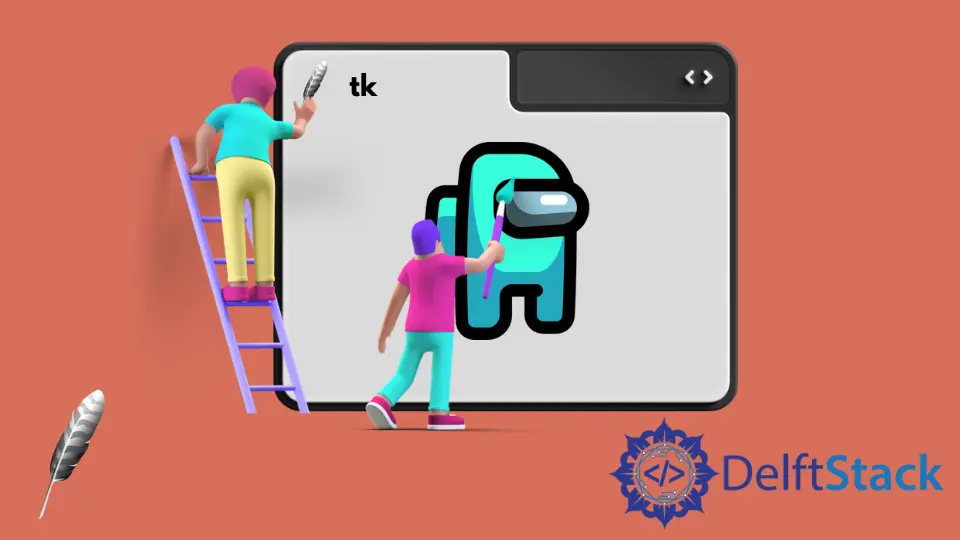
我們將介紹在 Tkinter 中設定視窗圖示的方法。
root.iconbitmap設定視窗圖示root.tk.call()設定視窗圖示root.iconphoto設定視窗圖示
root.iconbitmap 設定視窗圖示
import tkinter as tk
root = tk.Tk()
root.iconbitmap("/path/to/ico/icon.ico")
root.mainloop()
iconbitmap(bitmap) 將視窗/框架控制元件的圖示設定為 bitmap。bitmap 必須是一個 ico 型別,不能為 png 或 jpg 等型別,否則,影象不會顯示為圖示。
![]()
上圖顯示了使用在 iconbitmap 使用 ico 型別。
如果你使用 png 型別,則視窗中顯示的圖示將為空白,
![]()
tk.call('wm', 'Iconphoto', ) 設定視窗圖示的方法
import tkinter as tk
root = tk.Tk()
root.tk.call("wm", "iconphoto", root._w, tk.PhotoImage(file="/path/to/ico/icon.png"))
root.mainloop()
tk.call 方法是 Tkinter 到 tcl 直譯器的介面。我們可以用 call 方法執行 tcl 命令。
當 Tkinter 包裝器無法訪問某些 tcl/tk 功能時,這很方便。
wm 與視窗管理器通訊。
我們需要將影象設定為 tk.PhotoImage 而不是影象本身,否則會出現 _tkinter.TclError 錯誤。
root.iconphoto 設定視窗圖示
設定視窗圖示的另一種方法是使用 root.iconphoto() 方法,它與 tk.call('wm', 'iconphoto', ) 一樣,能接受更多影象型別。
import tkinter as tk
root = tk.Tk()
root.iconphoto(False, tk.PhotoImage(file="/path/to/ico/icon.png"))
root.mainloop()
在這裡,False 意味著該圖示影象僅適用於該特定視窗,而不適用於將來建立的 toplevels 視窗。
如果使用 True 的話,則圖示影象也將應用於以後建立的所有 toplevels 影象。
Founder of DelftStack.com. Jinku has worked in the robotics and automotive industries for over 8 years. He sharpened his coding skills when he needed to do the automatic testing, data collection from remote servers and report creation from the endurance test. He is from an electrical/electronics engineering background but has expanded his interest to embedded electronics, embedded programming and front-/back-end programming.
LinkedIn