使用 PowerShell 進行遞迴檔案搜尋
Rohan Timalsina
2023年1月30日
-
在 PowerShell 中使用帶有
-Recurse開關的Get-ChildItemCmdlet 以遞迴方式搜尋檔案 -
在 PowerShell 中使用帶有
-Recurse開關的dirCmdlet 以遞迴方式搜尋檔案
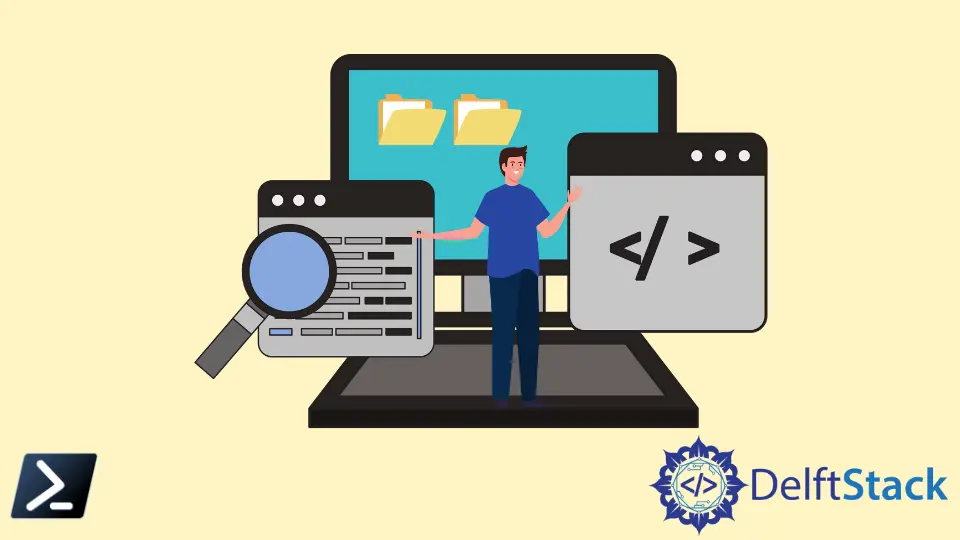
有時,我們將檔案儲存在計算機上卻忘記了儲存位置。有多種方法可以在計算機上搜尋檔案。其中之一是 PowerShell,它允許你列出存在於特定位置的檔案和目錄。
本教程將教你使用 PowerShell 遞迴搜尋檔案。
在 PowerShell 中使用帶有 -Recurse 開關的 Get-ChildItem Cmdlet 以遞迴方式搜尋檔案
Get-ChildItem cmdlet 顯示特定位置的檔案和目錄列表。與 -Recurse 引數一起使用時,它不會顯示空目錄。
例如,以下命令顯示存在於 C:\pc 目錄中的檔案和目錄的列表。
Get-ChildItem -Path C:\pc
輸出:
Directory: C:\pc
Mode LastWriteTime Length Name
---- ------------- ------ ----
d----- 1/2/2022 2:53 PM computing
d----- 1/2/2022 1:24 PM New folder
-a---- 1/2/2022 1:36 PM 17384 hello
-a---- 1/2/2022 2:48 PM 5134 matrix.c
-a---- 12/26/2020 7:03 PM 321 ReadMe.txt
使用 -Recurse 引數,你可以從指定位置的所有目錄或子目錄中獲取檔案。這意味著你可以使用 PowerShell 在特定位置遞迴搜尋檔案。
Get-ChildItem -Path C:\pc -Filter car.png -Recurse -ErrorAction SilentlyContinue -Force
正如你在下面看到的,car.png 位於目錄 C:\pc\computing\task4 中。如果在多個目錄中找到,它將顯示所有 car.png 檔案。
輸出:
Directory: C:\pc\computing\task4
Mode LastWriteTime Length Name
---- ------------- ------ ----
-a---- 1/3/2022 2:26 PM 3465 car.png
如果你不知道檔名,你可以搜尋所有具有相同副檔名的檔案。例如,下面的命令將顯示 C:\pc 目錄中所有具有 .txt 副檔名的檔案。
Get-ChildItem -Path C:\pc -Filter *.txt -Recurse -ErrorAction SilentlyContinue -Force
顯示的輸出通常很大,因為它包括檔案的 Path、Mode、LastWriteTime、Length 和 Name。你只能用| %{$_.FullName} 顯示檔案的路徑。
Get-ChildItem -Path C:\pc -Filter *.txt -Recurse -ErrorAction SilentlyContinue -Force | %{$_.FullName}
輸出:
C:\pc\ReadMe.txt
C:\pc\computing\task1\MatrixA.txt
C:\pc\computing\task3\password.txt
在 PowerShell 中使用帶有 -Recurse 開關的 dir Cmdlet 以遞迴方式搜尋檔案
dir cmdlet 是 Get-ChildItem 的別名。它還顯示特定位置的檔案和目錄列表。
dir -Path C:\pc -Filter password.txt -Recurse
輸出:
Directory: C:\pc\computing\task3
Mode LastWriteTime Length Name
---- ------------- ------ ----
-a---- 1/7/2022 3:43 PM 18 password.txt
作者: Rohan Timalsina
