在 PowerShell 中按任意鍵繼續
-
在 PowerShell 中使用
ReadKey (System.Console)啟用press any key to continue -
在 PowerShell 中使用
ReadKey (Console)啟用press any key to continue -
在 PowerShell 中使用
ReadKey (RawUI)啟用按任意鍵繼續 -
在 PowerShell 中使用
Read-Host啟用press any key to continue -
在 PowerShell 中使用
cmd /c 'pause'命令啟用按任意鍵繼續 -
在 PowerShell 中使用
timeout啟用press any key to continue
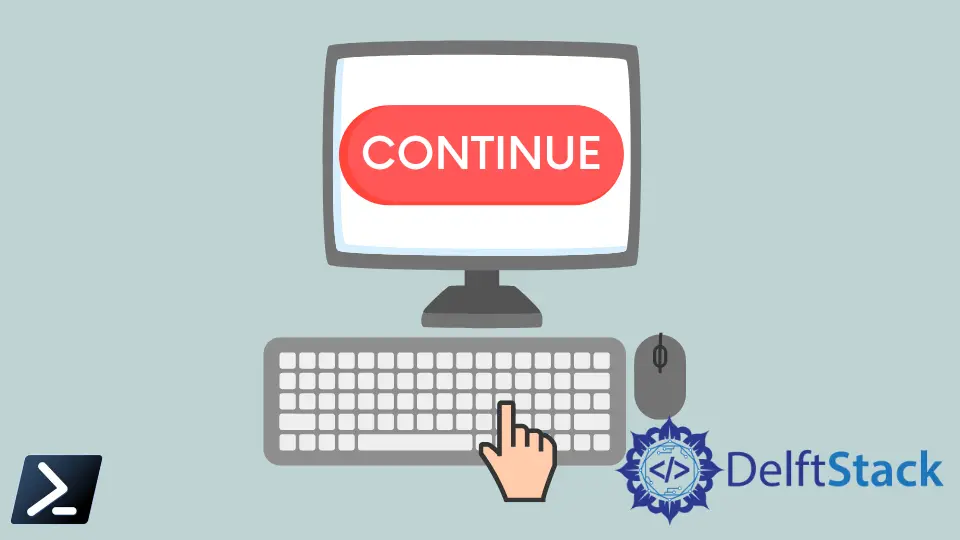
本教程將教你在 PowerShell 中暫停執行。
它允許你在 PowerShell 中啟用按任意鍵繼續對話方塊。它通常用於等待使用者輸入或其他程序。
它還有助於減慢或暫停 PowerShell 中的執行。它通常不適用於 Ctrl、Shift、Windows 和 Alt 等鍵。
在 PowerShell 中使用 ReadKey (System.Console) 啟用 press any key to continue
System.Console ReadKey 可以執行如下所示。它接受除 Shift、Alt、Ctrl 和其他修飾鍵之外的任何鍵。
[void][System.Console]::ReadKey($true)
在 PowerShell 中使用 ReadKey (Console) 啟用 press any key to continue
你可以使用 [Console]::ReadKey() 在 PowerShell 中啟用按任意鍵繼續。它可以在暫停執行時讀取鍵和修飾符。它不包括 Shift、Alt、Ctrl 和其他修飾鍵。
[Console]::ReadKey()
按下該鍵時,會顯示 KeyChar、Key 和 Modifiers 值。此資料儲存為 System.ConsoleKeyInfo 物件。
輸出:
KeyChar Key Modifiers
------- --- ---------
a A 0
在 PowerShell 中使用 ReadKey (RawUI) 啟用按任意鍵繼續
此方法類似於 [Console]::ReadKey()。它接受任何鍵,包括 Ctrl、Shift、⊞ Win、Alt 和其他修飾鍵。
RawUI ReadKey 方法中可以傳遞不同的 ReadKeyOptions,例如 IncludeKeyDown、IncludeKeyUp、NoEcho 和 AllowCtrlC。
$host.UI.RawUI.ReadKey("NoEcho,IncludeKeyDown")
我們按下 q 後,它會顯示以下結果。
輸出:
VirtualKeyCode Character ControlKeyState KeyDown
-------------- --------- --------------- -------
81 q NumLockOn True
在 PowerShell 中使用 Read-Host 啟用 press any key to continue
Read-Host 是提示使用者輸入的最常用方法。當在 PowerShell 中提示使用者輸入時,你可以使用此方法暫停執行。
Read-Host -Prompt "Press any key to continue"
按鍵後,需要按Enter退出暫停模式。它在輸出中顯示輸入的文字。
輸出:
Press any key to continue: Hello
Hello
在 PowerShell 中使用 cmd /c 'pause' 命令啟用按任意鍵繼續
cmd /c pause 命令顯示按任意鍵繼續。 . . 並暫停執行,直到按下一個鍵。
cmd /c pause
輸出:
Press any key to continue . . .
在 PowerShell 中使用 timeout 啟用 press any key to continue
timeout 命令可以暫停執行一段特定時間或無限時間。你可以使用 /t 選項以秒為單位指定時間。指定超時的有效值範圍從 -1 到 99999。
如果未按下某個鍵,下面的命令將等待 5 秒。
timeout /t 5
輸出:
Waiting for 5 seconds, press a key to continue ...
-1 值用於在未按下鍵的情況下無限期地暫停執行。
timeout /t -1
輸出:
Press any key to continue ...
