在 Git Bash 中複製和貼上
John Wachira
2023年1月30日
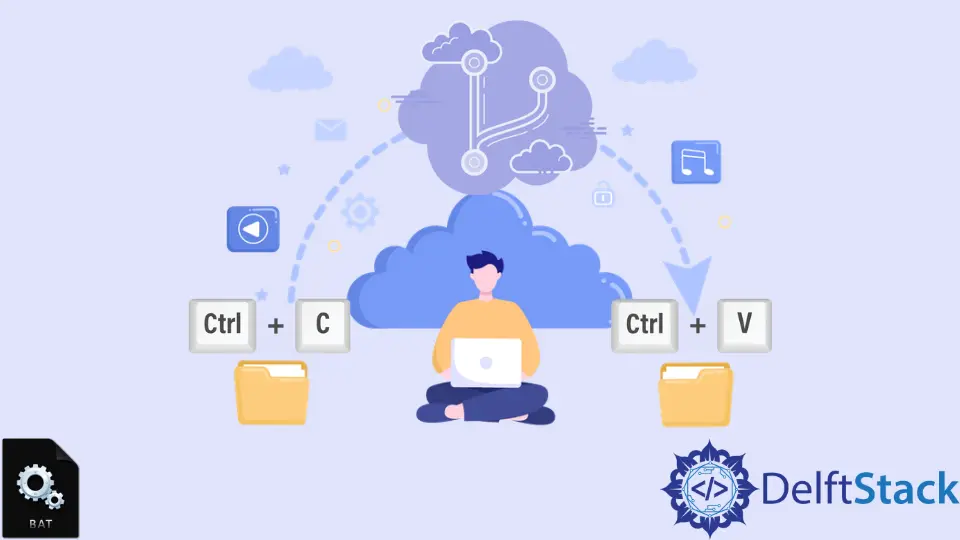
大多數開發人員在使用終端時都面臨著挑戰。本文將討論如何在 Git Bash 中複製和貼上。
在 Git Bash 中使用鍵盤快捷鍵複製和貼上
最初,Git Bash 不允許你使用常見的 Ctrl+C 和 Ctrl+V 鍵盤快捷鍵複製和貼上。 Ctrl+C 快捷方式將中斷終端上任何正在執行的命令。
你可以將終端配置為接受複製和貼上的快捷方式。你需要啟用快速編輯模式才能繼續使用此方法。
- 在你的 Git Bash 上,單擊左上角的終端圖示。
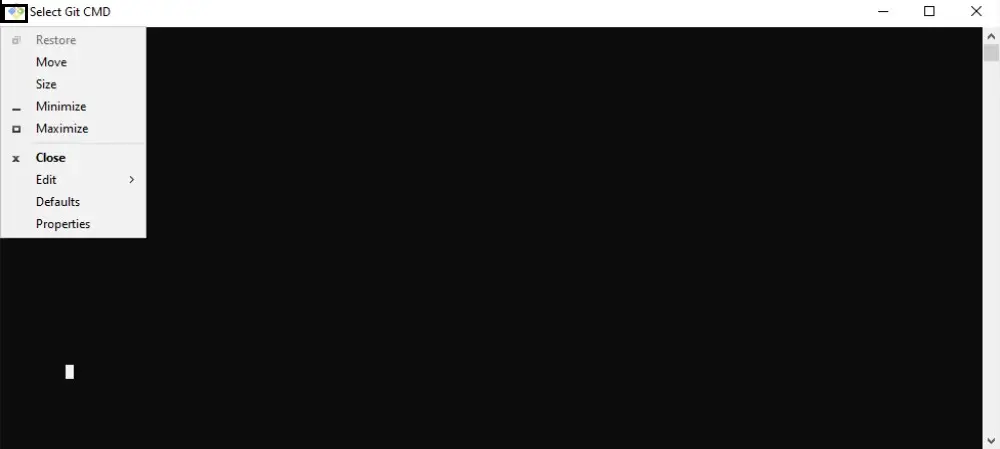
- 點選
預設選項。應該會彈出一個控制檯視窗屬性選項卡。
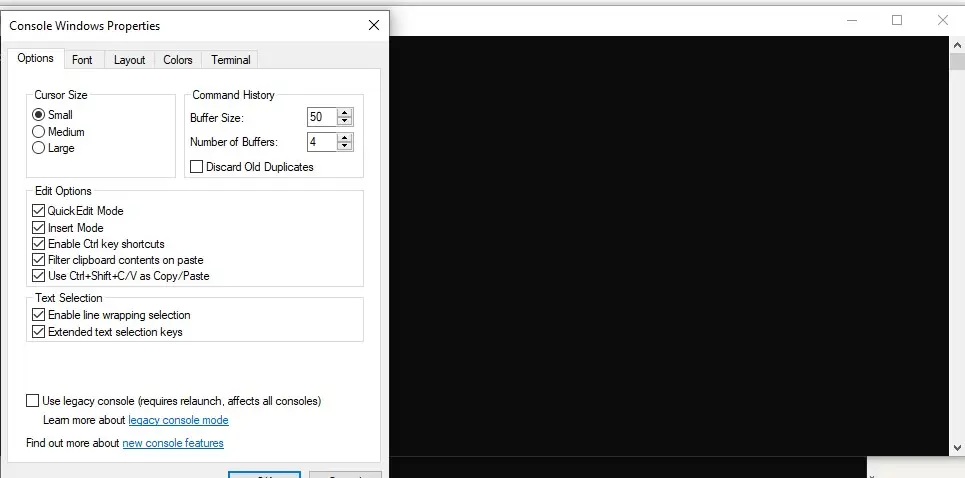
- 選中
快速編輯模式和使用 Ctrl+Shift+C/V 作為複製/貼上框並單擊確定。
注意
你不必使用 Ctrl+Shift+C 和 Ctrl+Shift +V 帶有Shift選項的鍵盤快捷鍵。
在 Git Bash 中的 Git 選單上覆制和貼上
-
在你的 Git Bash 上,單擊左上角的終端圖示。
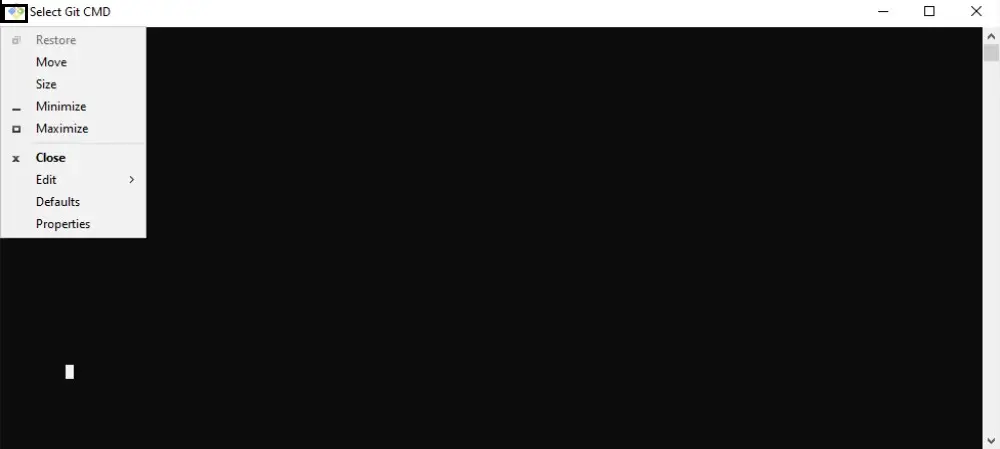
-
將滑鼠懸停在
編輯選項上,然後單擊貼上或複製,具體取決於你想要的操作。如果你是從 Bash 複製的,你應該已經複製了之前的文字。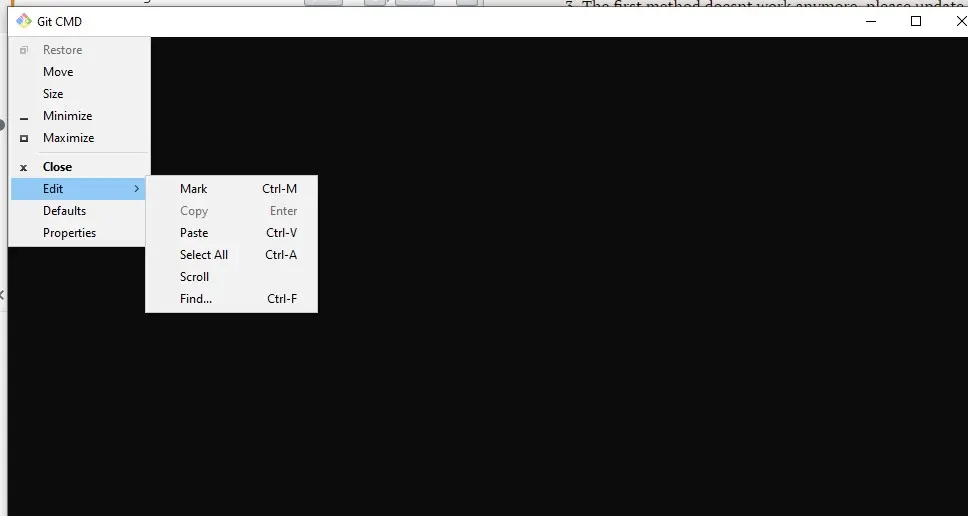
在 Git Bash 中使用滑鼠左右鍵複製和貼上
-
選擇要複製的文字後,單擊滑鼠右鍵。
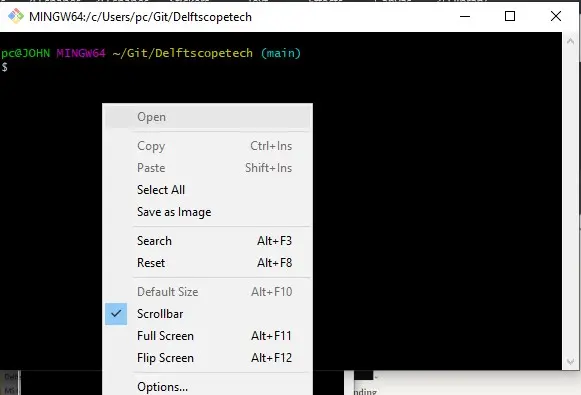
-
根據你想要的操作單擊
複製或貼上。
這些是在 Git Bash 中複製和貼上的常用方法。
作者: John Wachira
John is a Git and PowerShell geek. He uses his expertise in the version control system to help businesses manage their source code. According to him, Shell scripting is the number one choice for automating the management of systems.
LinkedIn