在 C# 中保持控制檯開啟
-
使用 C# 中的
Console.ReadLine()方法使控制檯保持開啟狀態 -
使用 C# 中的
Console.Read()方法使控制檯保持開啟狀態 -
使用 C# 中的
Console.ReadKey()方法使控制檯保持開啟狀態 - 使用 C# 中的Ctrl+F5快捷方式保持控制檯開啟
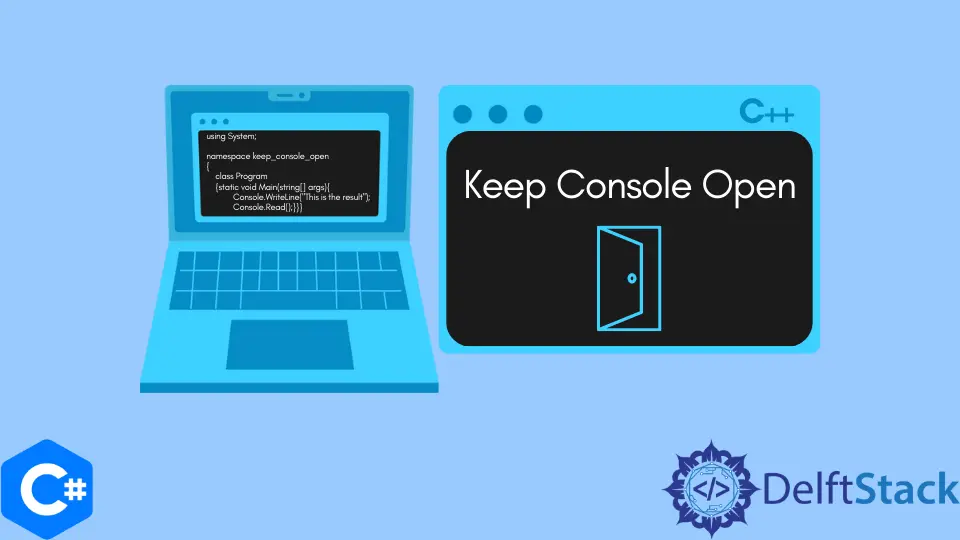
本教程將討論在 C# 中暫停 Microsoft Visual Studio IDE 控制檯的方法。
使用 C# 中的 Console.ReadLine() 方法使控制檯保持開啟狀態
Console.ReadLine() 方法從 C# 中的控制檯獲取輸入作為字串。Console.ReadLine() 方法讀取整行或直到按下Enter鍵。Console.ReadLine() 方法也可以用於在顯示某些輸出後使控制檯視窗保持開啟狀態。我們可以在程式碼末尾編寫 Console.ReadLine() 方法,以保持控制檯視窗開啟。
using System;
namespace keep_console_open {
class Program {
static void Main(string[] args) {
Console.WriteLine("This is the result");
Console.ReadLine();
}
}
}
輸出:
This is the result
在上面的程式碼中,我們通過在程式碼末尾編寫 Console.ReadLine() 方法來保持控制檯視窗處於開啟狀態。控制檯視窗將保持開啟狀態,直到按下Enter鍵。這是因為 Console.ReadLine() 方法從控制檯讀取了整行。我們無法通過按任何其他鍵來關閉控制檯視窗。
使用 C# 中的 Console.Read() 方法使控制檯保持開啟狀態
Console.Read() 方法是另一種方法,可以在顯示某些輸出後使控制檯視窗保持開啟狀態。我們可以在程式碼末尾編寫 Console.Read() 方法,以保持控制檯視窗開啟。
using System;
namespace keep_console_open {
class Program {
static void Main(string[] args) {
Console.WriteLine("This is the result");
Console.Read();
}
}
}
輸出:
This is the result
通過在程式碼末尾編寫 Console.Read() 方法,在顯示 This is the result 之後,使控制檯保持開啟狀態。與前面的示例一樣,只能通過按Enter鍵來恢復控制檯。
使用 C# 中的 Console.ReadKey() 方法使控制檯保持開啟狀態
Console.ReadKey() 方法從 C# 控制檯中以 ConsoleKeyInfo 物件的形式獲取輸入。Console.ReadKey() 方法僅從控制檯讀取單個鍵。Console.ReadKey() 方法也可用於在顯示某些輸出後使控制檯視窗保持開啟狀態。我們可以在程式碼末尾編寫 Console.ReadKey() 方法,以保持控制檯視窗開啟。
using System;
namespace keep_console_open {
class Program {
static void Main(string[] args) {
Console.WriteLine("This is the result");
Console.ReadKey();
}
}
}
輸出:
This is the result
通過在程式碼末尾編寫 Console.Read() 方法,在顯示 This is the result 之後,使控制檯保持開啟狀態。與前兩種方法不同,這次可以通過按任意鍵來關閉控制檯視窗。
使用 C# 中的Ctrl+F5快捷方式保持控制檯開啟
使用上述任何方法的缺點是我們必須在程式末尾編寫一行程式碼。將來擴充套件我們的程式碼時,可能會導致許多問題。在執行程式碼後使控制檯視窗保持開啟狀態的最佳方法是使用 Microsoft Visual Studio IDE 的Ctrl+F5快捷方式執行它。通過單擊 Visual Studio IDE 中的開始按鈕來執行程式碼時,程式將在除錯模式下執行。如果要在編譯後像在 C 和 C++ 等語言上一樣執行程式碼,則還必須使用Ctrl + F5快捷方式來編譯程式碼。
using System;
namespace keep_console_open {
class Program {
static void Main(string[] args) {
Console.WriteLine("This is the result");
}
}
}
輸出:
This is the result
通過使用 Microsoft Visual Studio IDE 的Ctrl + F5快捷方式編譯程式碼,在顯示 This is the result 之後,我們將控制檯保持開啟狀態。我們無需在程式碼末尾編寫任何內容即可保持控制檯視窗開啟。
Maisam is a highly skilled and motivated Data Scientist. He has over 4 years of experience with Python programming language. He loves solving complex problems and sharing his results on the internet.
LinkedIn