在 Angular 中上傳圖片
- 在 Angular 中上傳圖片
- 在 Angular 中匯出元件和宣告變數
- Angular 中多個影象的基本上傳
- Angular 中單個影象的基本上傳
- Angular 中多個影象的上傳和進度
- Angular 中單個影象的上傳和進度
- 在 Angular 中呼叫上傳函式
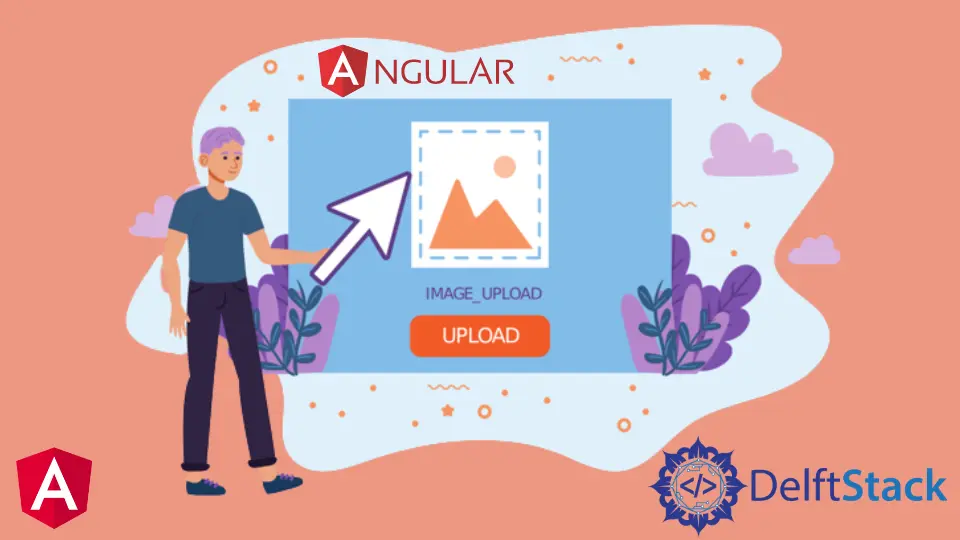
本文介紹以下內容:
- 使用 Angular 上傳四種不同風格的圖片。
- 圖片上傳時顯示進度條。
- 上傳完成後顯示圖片上傳完成資訊。
在 Angular 中上傳圖片
影象是任何 Web 應用程式的基本組成部分,每個網站都有影象。在本教程中,我們將學習如何以不同的方式在 Angular 中上傳影象。
讓我們使用以下命令建立一個新應用程式。
# angular
ng new my-app
在 Angular 中建立我們的新應用程式後,我們將使用此命令轉到我們的應用程式目錄。
# angular
cd my-app
現在,讓我們執行我們的應用程式來檢查所有依賴項是否安裝正確。
# angular
ng serve --open
我們將為檔案上傳器匯入庫並設定元件。
# angular
import { Component, VERSION } from '@angular/core';
import {HttpClientModule, HttpClient, HttpRequest, HttpResponse, HttpEventType} from '@angular/common/http';
@Component({
selector: 'my-app',
template: `
<input type="file" accept=".jpg,.png" class="button" (change)="upload($event.target.files)" />
<p>Upload Percent: {{percentDone}}% </p> <br />
<ng-container *ngIf="uploadSuccess" class="success">
<p class="sucess">Upload Successful</p>
</ng-container>
`,
styleUrls: ['./app.component.css'],
})
在 Angular 中匯出元件和宣告變數
我們將匯出我們的 AppComponent 並將變數 percentDone 宣告為 number 和 UploadSuccess 作為 boolean。我們還將宣告一個建構函式,它呼叫 HttpClient。
# angular
export class AppComponent {
percentDone: number;
uploadSuccess: boolean;
constructor(private http: HttpClient) {}
Angular 中多個影象的基本上傳
Angular 中有 4 種不同風格的圖片上傳;多張圖片的基本上傳就是其中之一。可以以這種樣式上傳多張圖片,而不顯示圖片的進度條。
basicUploadImage(files: File[]) {
var formData = new FormData();
Array.from(files).forEach((f) => formData.append('file', f));
this.http.post('https://file.io', formData).subscribe((event) => {
console.log('done');
});
}
我們正在向 https://file.io 傳送上傳請求,可以使用後端伺服器 URL 進行更改。後端伺服器將接收上傳的影象資料,將傳送一個 URL 到上傳的檔案。
Angular 中單個影象的基本上傳
在 Angular 中上傳圖片的第二種方式是圖片檔案的基本上傳。在這種風格中,使用者一次只能上傳一張圖片。
上傳影象時,此樣式也不會顯示進度。
basicUploadSingleImage(file: File) {
this.http.post('https://file.io', file).subscribe((event) => {
console.log('done');
});
}
Angular 中多個影象的上傳和進度
在 Angular 中上傳圖片的第三種方式是上傳多張圖片的進度。使用者可以上傳多張圖片,進度條顯示以這種風格上傳的百分比。
uploadImageAndProgress(files: File[]) {
console.log(files);
var formData = new FormData();
Array.from(files).forEach((f) => formData.append('file', f));
this.http.post('https://file.io', formData, {
reportProgress: true,
observe: 'events',
})
.subscribe((event) => {
if (event.type === HttpEventType.UploadProgress) {
this.percentDone = Math.round((100 * event.loaded) / event.total);
} else if (event instanceof HttpResponse) {
this.uploadSuccess = true;
}
});
}
Angular 中單個影象的上傳和進度
在 Angular 中上傳圖片的第四種風格是帶有進度條的單張圖片。使用者可以上傳帶有進度條的單個影象,顯示以這種樣式上傳的百分比。
uploadAndProgressSingleImage(file: File) {
this.http
.post('https://file.io', file, {
reportProgress: true,
observe: 'events',
})
.subscribe((event) => {
if (event.type === HttpEventType.UploadProgress) {
this.percentDone = Math.round((100 * event.loaded) / event.total);
} else if (event instanceof HttpResponse) {
this.uploadSuccess = true;
}
});
}
在 Angular 中呼叫上傳函式
我們在 Angular 中新增了四個上傳功能;我們可以使用所需的樣式呼叫我們的上傳函式。
uploadImage(files: File[]) {
this.uploadImageAndProgress(files);
}
輸出:
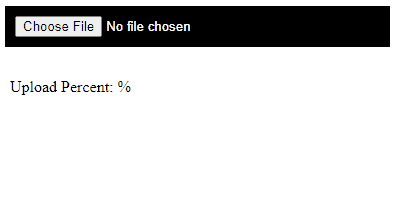
概括
我們討論了 Angular 中四種不同風格的圖片上傳,以及如何在我們的 upload 函式中呼叫它們。完整的程式碼如下。
import { Component, VERSION } from '@angular/core';
import {
HttpClientModule,
HttpClient,
HttpRequest,
HttpResponse,
HttpEventType,
} from '@angular/common/http';
@Component({
selector: 'my-app',
template: `
<input type="file" accept=".jpg,.png" class="button" (change)="uploadImage($event.target.files)" />
<p>Upload Percent: {{percentDone}}% </p> <br />
<ng-container *ngIf="uploadSuccess" class="success">
<p class="sucess">Upload Successful</p>
</ng-container>
`,
styleUrls: ['./app.component.css'],
})
export class AppComponent {
percentDone: number;
uploadSuccess: boolean;
constructor(private http: HttpClient) {}
uploadImage(files: File[]) {
this.uploadImageAndProgress(files);
}
basicUploadImage(files: File[]) {
var formData = new FormData();
Array.from(files).forEach((f) => formData.append('file', f));
this.http.post('https://file.io', formData).subscribe((event) => {
console.log('done');
});
}
basicUploadSingleImage(file: File) {
this.http.post('https://file.io', file).subscribe((event) => {
console.log('done');
});
}
uploadImageAndProgress(files: File[]) {
console.log(files);
var formData = new FormData();
Array.from(files).forEach((f) => formData.append('file', f));
this.http.post('https://file.io', formData, {
reportProgress: true,
observe: 'events',
})
.subscribe((event) => {
if (event.type === HttpEventType.UploadProgress) {
this.percentDone = Math.round((100 * event.loaded) / event.total);
} else if (event instanceof HttpResponse) {
this.uploadSuccess = true;
}
});
}
uploadAndProgressSingleImage(file: File) {
this.http
.post('https://file.io', file, {
reportProgress: true,
observe: 'events',
})
.subscribe((event) => {
if (event.type === HttpEventType.UploadProgress) {
this.percentDone = Math.round((100 * event.loaded) / event.total);
} else if (event instanceof HttpResponse) {
this.uploadSuccess = true;
}
});
}
}
Rana is a computer science graduate passionate about helping people to build and diagnose scalable web application problems and problems developers face across the full-stack.
LinkedIn